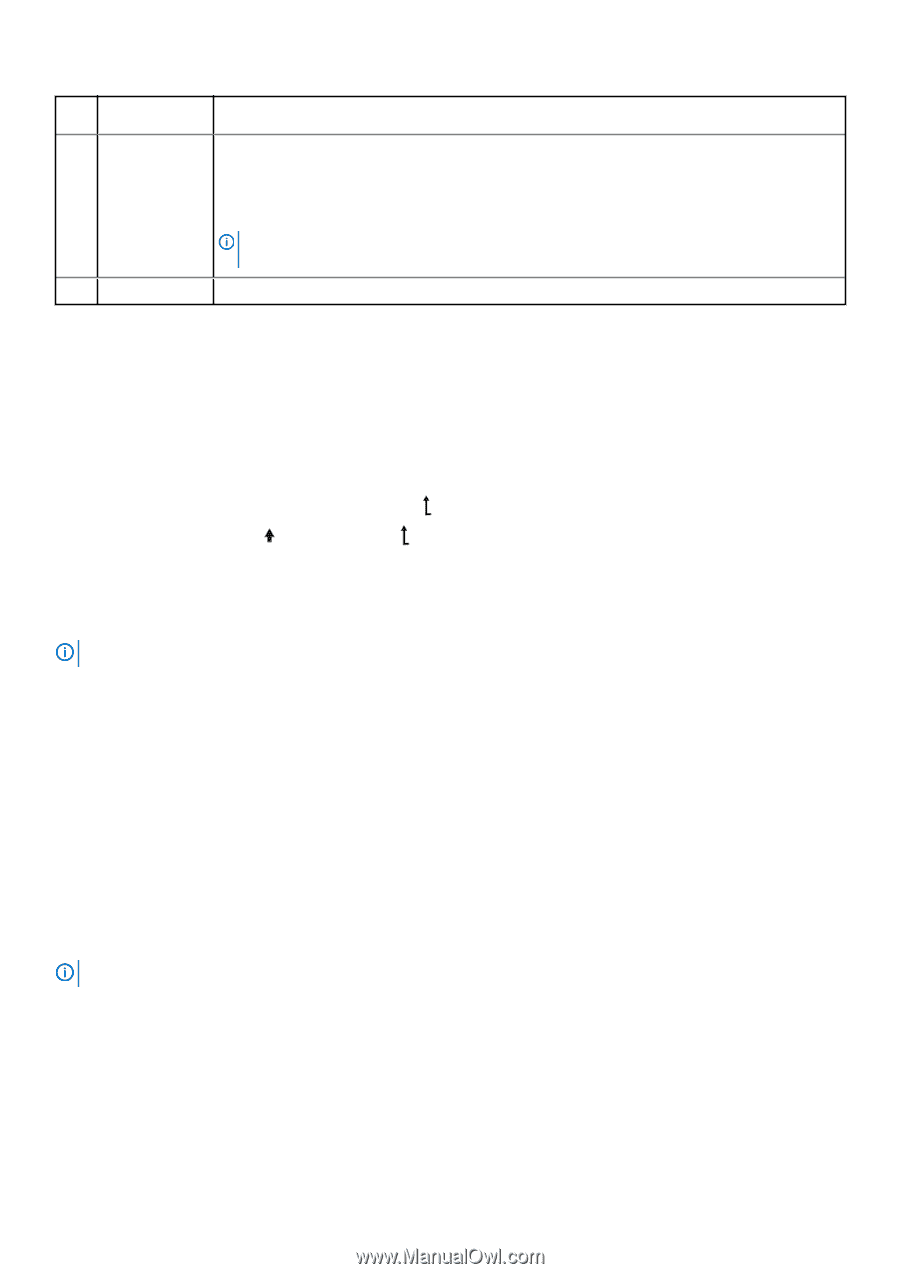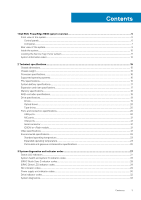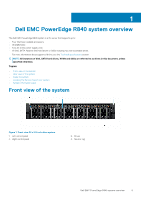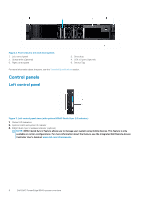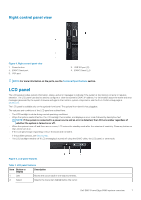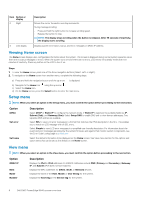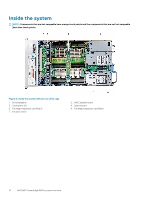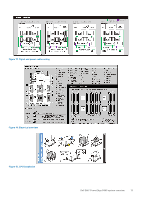Dell PowerEdge R840 EMC Technical Specifications - Page 8
Viewing Home screen, Setup menu, View menu, Option, Description
 |
View all Dell PowerEdge R840 manuals
Add to My Manuals
Save this manual to your list of manuals |
Page 8 highlights
Item Button or display 3 Right 4 LCD display Description Moves the cursor forward in one-step increments. During message scrolling: • Press and hold the right button to increase scrolling speed. • Release the button to stop. NOTE: The display stops scrolling when the button is released. After 45 seconds of inactivity, the display starts scrolling. Displays system information, status, and error messages or iDRAC IP address. Viewing Home screen The Home screen displays user-configurable information about the system. This screen is displayed during normal system operation when there are no status messages or errors. When the system turns off and there are no errors, LCD enters the standby mode after five minutes of inactivity. Press any button on the LCD to turn it on. Steps 1. To view the Home screen, press one of the three navigation buttons (Select, Left, or Right). 2. To navigate to the Home screen from another menu, complete the following steps: a) Press and hold the navigation button until the up arrow is displayed. b) Navigate to the Home icon using the up arrow . c) Select the Home icon. d) On the Home screen, press the Select button to enter the main menu. Setup menu NOTE: When you select an option in the Setup menu, you must confirm the option before proceeding to the next action. Option iDRAC Set error Set home Description Select DHCP or Static IP to configure the network mode. If Static IP is selected, the available fields are IP, Subnet (Sub), and Gateway (Gtw). Select Setup DNS to enable DNS and to view domain addresses. Two separate DNS entries are available. Select SEL to view LCD error messages in a format that matches the IPMI description in the SEL. This enables you to match an LCD message with an SEL entry. Select Simple to view LCD error messages in a simplified user-friendly description. For information about the event and error messages generated by the system firmware and agents that monitor system components, see the Error Code Lookup page at qrl.dell.com Select the default information to be displayed on the Home screen. See View menu section for the options and option items that can be set as the default on the Home screen. View menu NOTE: When you select an option in the View menu, you must confirm the option before proceeding to the next action. Option iDRAC IP MAC Name Number Description Displays the IPv4 or IPv6 addresses for iDRAC9. Addresses include DNS (Primary and Secondary), Gateway, IP, and Subnet (IPv6 does not have Subnet). Displays the MAC addresses for iDRAC, iSCSI, or Network devices. Displays the name of the Host, Model, or User String for the system. Displays the Asset tag or the Service tag for the system. 8 Dell EMC PowerEdge R840 system overview