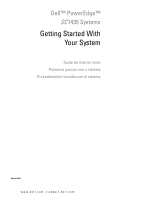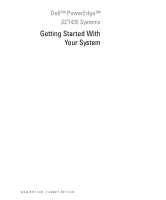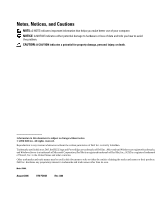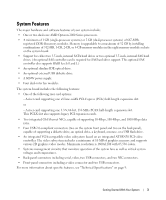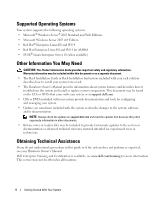Dell PowerEdge SC1435 Getting Started Guide
Dell PowerEdge SC1435 Manual
 |
View all Dell PowerEdge SC1435 manuals
Add to My Manuals
Save this manual to your list of manuals |
Dell PowerEdge SC1435 manual content summary:
- Dell PowerEdge SC1435 | Getting Started Guide - Page 1
Dell™ PowerEdge™ SC1435 Systems Getting Started With Your System Guide de mise en route Primeiros passos com o sistema Procedimientos iniciales con el sistema Model SVUA www.dell.com | support.dell.com - Dell PowerEdge SC1435 | Getting Started Guide - Page 2
- Dell PowerEdge SC1435 | Getting Started Guide - Page 3
Dell™ PowerEdge™ SC1435 Systems Getting Started With Your System www.dell.com | support.dell.com - Dell PowerEdge SC1435 | Getting Started Guide - Page 4
of data and tells you how to avoid the problem. CAUTION: A CAUTION indicates a potential for property Dell Inc. is strictly forbidden. Trademarks used in this text: Dell, the DELL logo and PowerEdge are trademarks of Dell Inc.; Microsoft and Windows are registered trademarks, and Windows Server - Dell PowerEdge SC1435 | Getting Started Guide - Page 5
SAS hard drives. (An optional SAS controller card is required for SAS hard-drive support. This optional SAS controller also supports RAID levels 0 and 1.) • An optional slimline IDE optical drive. • An optional external USB diskette drive. • A 600-W power supply. • Four dual-rotor fan modules - Dell PowerEdge SC1435 | Getting Started Guide - Page 6
updates to the system or documentation or advanced technical reference material intended for experienced users or technicians. Obtaining Technical Assistance If you do not understand a procedure in this guide or if the system does not perform as expected, see your Hardware Owner's Manual. Dell - Dell PowerEdge SC1435 | Getting Started Guide - Page 7
Installation and Configuration CAUTION: Before performing the following procedure, read and follow the safety instructions and important regulatory information in your Product Information Guide. This section describes the steps to set up your system for the first time. Unpacking the System Unpack - Dell PowerEdge SC1435 | Getting Started Guide - Page 8
in a Rack Install the system in the rack once you have read the "Safety Instructions" located in the rack installation documentation for your system. See your rack installation documentation for instructions on installing your system in a rack. Connecting the Keyboard, Mouse, and Monitor Connect - Dell PowerEdge SC1435 | Getting Started Guide - Page 9
shown in the illustration and secure the cable using the cable retention bracket. Plug the other end of the power cable into a grounded electrical outlet or a separate power source such as an uninterruptible power supply (UPS) or a power distribution unit (PDU). Getting Started With Your System 7 - Dell PowerEdge SC1435 | Getting Started Guide - Page 10
Turning on the System Turn on the system and monitor (optional). Press the power button on the system and the monitor. The power indicators should light. Adjust the monitor's controls until the displayed image is satisfactory. Installing the Optional Bezel Install the bezel (optional). 8 Getting - Dell PowerEdge SC1435 | Getting Started Guide - Page 11
Specifications Processor Processor type Expansion Bus Bus type Expansion slots via riser card: Memory Architecture Memory module sockets Memory module capacities Minimum RAM Maximum RAM Drives SATA hard drives SAS hard drives Optical drive One or two dual-core AMD Opteron 2000 Series processors - Dell PowerEdge SC1435 | Getting Started Guide - Page 12
Video Video type Video memory Resolution Power AC power supply (per power supply) Wattage Voltage Heat dissipation Maximum inrush current System battery Physical Height Width Depth (including optional bezel) Weight (maximum configuration) Two RJ-45 (for two integrated 1-GB NICs) 9-pin, DTE, 16550 - Dell PowerEdge SC1435 | Getting Started Guide - Page 13
Environmental NOTE: For additional information about environmental measurements for specific system configurations, see www.dell.com/environmental_datasheets Temperature Operating 10° to 35°C (50° to 95°F) Storage -40° to 65°C (-40° to 149°F) Relative humidity Operating 8% to 85% ( - Dell PowerEdge SC1435 | Getting Started Guide - Page 14
12 Getting Started With Your System - Dell PowerEdge SC1435 | Getting Started Guide - Page 15
Systèmes Dell™ PowerEdge™ SC1435 Guide de mise en route www.dell.com | support.dell.com - Dell PowerEdge SC1435 | Getting Started Guide - Page 16
Inc. est strictement interdite. Marques utilisées dans ce document : Dell, le logo DELL et PowerEdge sont des marques de Dell Inc. ; Microsoft et Windows sont des marques déposées de Microsoft Corporation ; Windows Server est une marque de Microsoft Corporation ; Red Hat est une marque déposée de - Dell PowerEdge SC1435 | Getting Started Guide - Page 17
en charge des disques durs SAS. Ce contrôleur prend également en charge les niveaux RAID 0 et 1. • Un lecteur optique slim IDE, en option. • Un lecteur de et les températures critiques. • Des connecteurs sur le panneau arrière : connecteur vidéo, port série et USB (2), connecteurs de NIC (2). • - Dell PowerEdge SC1435 | Getting Started Guide - Page 18
des instructions relatives au dépannage et à l'installation ou au remplacement de composants. Il se trouve sur les CD ou les DVD fournis avec le système et sur le site support.dell.com. • Les CD ou les DVD fournis avec le système contiennent des documents et des outils relatifs à la configuration et - Dell PowerEdge SC1435 | Getting Started Guide - Page 19
concernant la sécurité et les réglementations, que vous trouverez dans le document Product Information Guide (Guide d'informations sur le produit). Cette section décrit les étapes à exécuter lors de la configuration initiale du système. Déballage du système Sortez le système de son emballage - Dell PowerEdge SC1435 | Getting Started Guide - Page 20
installez le système dans le rack. Consultez la documentation d'installation du rack pour obtenir les instructions appropriées. Connexion du clavier, de la souris et du moniteur Connectez le clavier, la souris et arrière, le système utilise par défaut le connecteur avant. 18 Guide de mise en route - Dell PowerEdge SC1435 | Getting Started Guide - Page 21
extrémité du câble sur une prise de courant mise à la terre ou sur une source d'alimentation autonome (onduleur ou unité de distribution de l'alimentation). Guide de mise en route 19 - Dell PowerEdge SC1435 | Getting Started Guide - Page 22
. Les voyants d'alimentation doivent s'allumer. Réglez le moniteur jusqu'à ce que l'image soit correctement affichée. Installation du cadre en option Installez le cadre (facultatif). 20 Guide de mise en route - Dell PowerEdge SC1435 | Getting Started Guide - Page 23
pour la première fois, consultez le document Quick Installation Guide (Guide d'installation rapide). Veillez à installer le système d'exploitation avant de montage) Mémoire Architecture Supports de barrette de mémoire Capacité des barrettes de mémoire RAM minimale RAM maximale Lecteurs Disques durs - Dell PowerEdge SC1435 | Getting Started Guide - Page 24
Vidéo USB Deux connecteurs RJ-45 (pour deux NIC 1 Gb intégrés) Connecteur DTE à 9 broches 50/60 Hz ; 6-4 A Dissipation thermique 1462 BTU/h (368 kcal/h) maximum Appel de courant maximal Profondeur (avec le cadre en option) Poids (configuration maximale) 4,29 cm (1,67 pouces) 42,55 cm (16,78 - Dell PowerEdge SC1435 | Getting Started Guide - Page 25
concernant les mesures d'exploitation liées à différentes configurations spécifiques, rendez-vous sur le site www.dell.com/environmental_datasheets. Température En fonctionnement De 10° à 35° C (50 10 000 pieds) Stockage De -16 à 10 600 m (-50 à 35 000 pieds) Guide de mise en route 23 - Dell PowerEdge SC1435 | Getting Started Guide - Page 26
24 Guide de mise en route - Dell PowerEdge SC1435 | Getting Started Guide - Page 27
Sistemas Dell™ PowerEdge™ SC1435 Primeiros passos com o sistema www.dell.com | support.dell.com - Dell PowerEdge SC1435 | Getting Started Guide - Page 28
ção por quaisquer meios sem a permissão por escrito da Dell Inc. . Marcas comerciais utilizadas neste texto: Dell, o logotipo DELL e PowerEdge são marcas comerciais da Dell Inc.; Microsoft e Windows são marcas registradas e Windows Server é marca comercial da Microsoft Corporation; Red Hat é marca - Dell PowerEdge SC1435 | Getting Started Guide - Page 29
incluem: • Um ou dois processadores Dual Core AMD Opteron Série 2000. • Mí rígido SAS. Esse controlador SAS opcional também suporta RAID níveis 0 e 1. • Uma unidade óptica IDE ém suporta placas de expansão PCI herdadas. • Duas placas NIC Gb Ethernet integradas, capazes de suportar taxas de dados de 10 - Dell PowerEdge SC1435 | Getting Started Guide - Page 30
Owner's Manual (Manual do proprietário de hardware) fornece informações sobre os recursos do sistema e descreve como solucionar problemas do sistema e instalar ou substituir seus componentes. Esse documento pode ser encontrado nos CDs ou DVDs que acompanham o sistema ou no site support.dell.com - Dell PowerEdge SC1435 | Getting Started Guide - Page 31
Instalação e configuração CUIDADO: Antes de realizar o seguinte procedimento, leia e siga as instruções de segurança e as informações importantes sobre regulamentação contidas no Guia de informações do produto. Esta seção descreve as etapas para a configuração do sistema pela primeira vez. Remoção - Dell PowerEdge SC1435 | Getting Started Guide - Page 32
Instalação do sistema no rack Instale o sistema no rack depois de ler as instruções de segurança localizadas na documentação de instalação em rack para o sistema. Consulte o documento de instalação do rack para obter instruções sobre como instalar o sistema em um rack. Conexão de teclado, mouse e - Dell PowerEdge SC1435 | Getting Started Guide - Page 33
Conexão da energia Conecte o cabo de alimentação ao sistema. Posicionamento do cabo de alimentação através do suporte de retenção do cabo de alimentação Dobre o cabo de alimentação do sistema em forma de laço conforme a ilustração e fixe-o por meio do suporte de retenção do cabo. Conecte a outra - Dell PowerEdge SC1435 | Getting Started Guide - Page 34
e o monitor (opcional). Pressione o botão Liga/Desliga do sistema e do monitor. As luzes indicadoras de energia deverão se acender. Ajuste os controles do monitor até que a imagem exibida seja satisfatória. Instalação do painel opcional Instale o painel frontal (opcional). 32 Primeiros passos com - Dell PowerEdge SC1435 | Getting Started Guide - Page 35
ória Arquitetura Soquetes dos módulos de memória Capacidades dos módulos de memória RAM mínima RAM máxima Unidades Unidades de disco rígido SATA Unidades de disco rígido SAS Unidade óptica Um ou dois processadores Dual Core AMD Opteron Série 2000 PCI-X, PCIe Um slot PCIe com largura de trilhas x8 - Dell PowerEdge SC1435 | Getting Started Guide - Page 36
deo USB Dois RJ-45 (para NICs de 1 GB integradas) DTE de MB Resolução gráfica em 2D máxima: 1600 x 1200; 65.536 cores Energia Fonte de alimentação CA (por fonte de alimentação) Potência 600 Hz/60 Hz, 6 A-4 A Dissipação de calor 1462 BTU/h (máxima) Corrente de entrada máxima Sob condições de - Dell PowerEdge SC1435 | Getting Started Guide - Page 37
NOTA: Para obter informações adicionais sobre os valores ambientais para configurações de sistema específicas, visite o site www.dell.com/environmental_datasheets (em Inglês). Temperatura Operacional 10 °C a 35 °C (50 °F a 95 °F). Armazenamento -40 °C a 65 °C (-40 °F a 149 °F) Umidade relativa - Dell PowerEdge SC1435 | Getting Started Guide - Page 38
36 Primeiros passos com o sistema - Dell PowerEdge SC1435 | Getting Started Guide - Page 39
Sistemas Dell™ PowerEdge™ SC1435 Procedimientos iniciales con el sistema www.dell.com | support.dell.com - Dell PowerEdge SC1435 | Getting Started Guide - Page 40
forma sin la autorización por escrito de Dell Inc. Marcas comerciales utilizadas en este texto: Dell, el logotipo de DELL y PowerEdge son marcas comerciales de Dell Inc.; Microsoft y Windows son marcas comerciales registradas y Windows Server es una marca comercial de Microsoft Corporation; Red - Dell PowerEdge SC1435 | Getting Started Guide - Page 41
una tarjeta controladora SAS opcional. Esta controladora SAS opcional también admite RAID 0 y 1. • Una unidad óptica IDE reducida opcional. Esta ranura PCI-X también admite tarjetas de expansión PCI de legado. • Dos NIC Ethernet Gb integradas que admiten velocidades de datos de 10 Mbps, 100 Mbps y - Dell PowerEdge SC1435 | Getting Started Guide - Page 42
ES y WS 4 para AMD64 • SUSE® Linux Enterprise Server 10 (si está disponible) Otra información útil PRECAUCI el sistema en un rack. • En el Manual del propietario del hardware se proporciona información sobre ón. NOTA: compruebe si hay actualizaciones en support.dell.com y, si las hay, léalas antes - Dell PowerEdge SC1435 | Getting Started Guide - Page 43
Instalación y configuración PRECAUCIÓN: antes de realizar el procedimiento siguiente, lea y siga las instrucciones de seguridad y la información importante sobre normativas incluidas en la Guía de información del producto. En esta sección se describen los pasos para configurar el sistema por primera - Dell PowerEdge SC1435 | Getting Started Guide - Page 44
Instalación del sistema en un rack Instale el sistema en el rack una vez que haya leído las "Instrucciones de seguridad" de la documentación del sistema relativa a la instalación del rack. Consulte la documentación de instalación del rack para obtener instrucciones sobre la instalación del sistema - Dell PowerEdge SC1435 | Getting Started Guide - Page 45
Conexión de la alimentación Conecte el cable de alimentación al sistema. Canalización del cable de alimentación a través del soporte de retención del cable de alimentación Doble el cable de alimentación del sistema en forma de bucle, como se muestra en la ilustración, y fíjelo mediante el soporte - Dell PowerEdge SC1435 | Getting Started Guide - Page 46
(opcional). Presione el botón de encendido del sistema y del monitor. Deberán encenderse los indicadores de alimentación. Ajuste los controles del monitor hasta que la imagen mostrada sea satisfactoria. Instalación del embellecedor opcional Instale el embellecedor (opcional). 44 Procedimientos - Dell PowerEdge SC1435 | Getting Started Guide - Page 47
ón Tipo de bus Ranuras de expansión mediante una tarjeta vertical: Memoria Arquitectura Zócalos de módulo de memoria Capacidades de módulo de memoria RAM mínima RAM máxima Unidades Unidades de disco duro SATA Unidades de disco duro SAS Unidad óptica Uno o dos procesadores AMD Opteron serie 2000 de - Dell PowerEdge SC1435 | Getting Started Guide - Page 48
Vídeo Panel frontal Vídeo USB Dos RJ-45 (para dos NIC de 1 GB integradas) Nueve patas, DTE, compatible con el 600 W Voltaje 100-240 V CA, autoajustable, 50/60 Hz, 6-4 A Disipación de calor 1 462 BTU/h (428 W) como máximo Corriente de conexión máxima En condiciones normales de línea y en todo - Dell PowerEdge SC1435 | Getting Started Guide - Page 49
ambientales NOTA: para obtener información adicional sobre medidas ambientales relativas a configuraciones de sistema específicas, vaya a www.dell.com/environmental_datasheets. Temperatura En funcionamiento De 10 a 35 °C En almacenamiento De -40 a 65 °C Humedad relativa En funcionamiento - Dell PowerEdge SC1435 | Getting Started Guide - Page 50
48 Procedimientos iniciales con el sistema
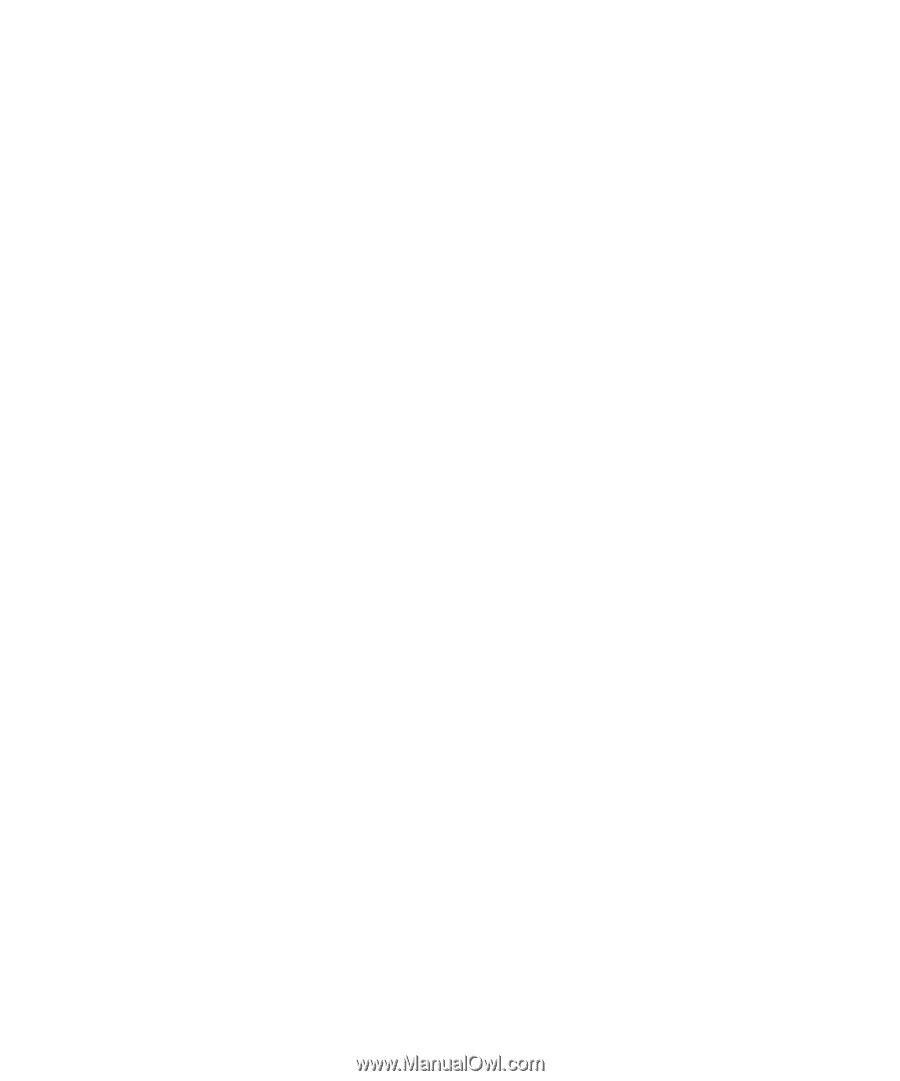
www.dell.com | support.dell.com
Dell™ PowerEdge™
SC
1435 Systems
Getting Started With
Your System
Guide de mise en route
Primeiros passos com o sistema
Procedimientos iniciales con el sistema
Model SVUA