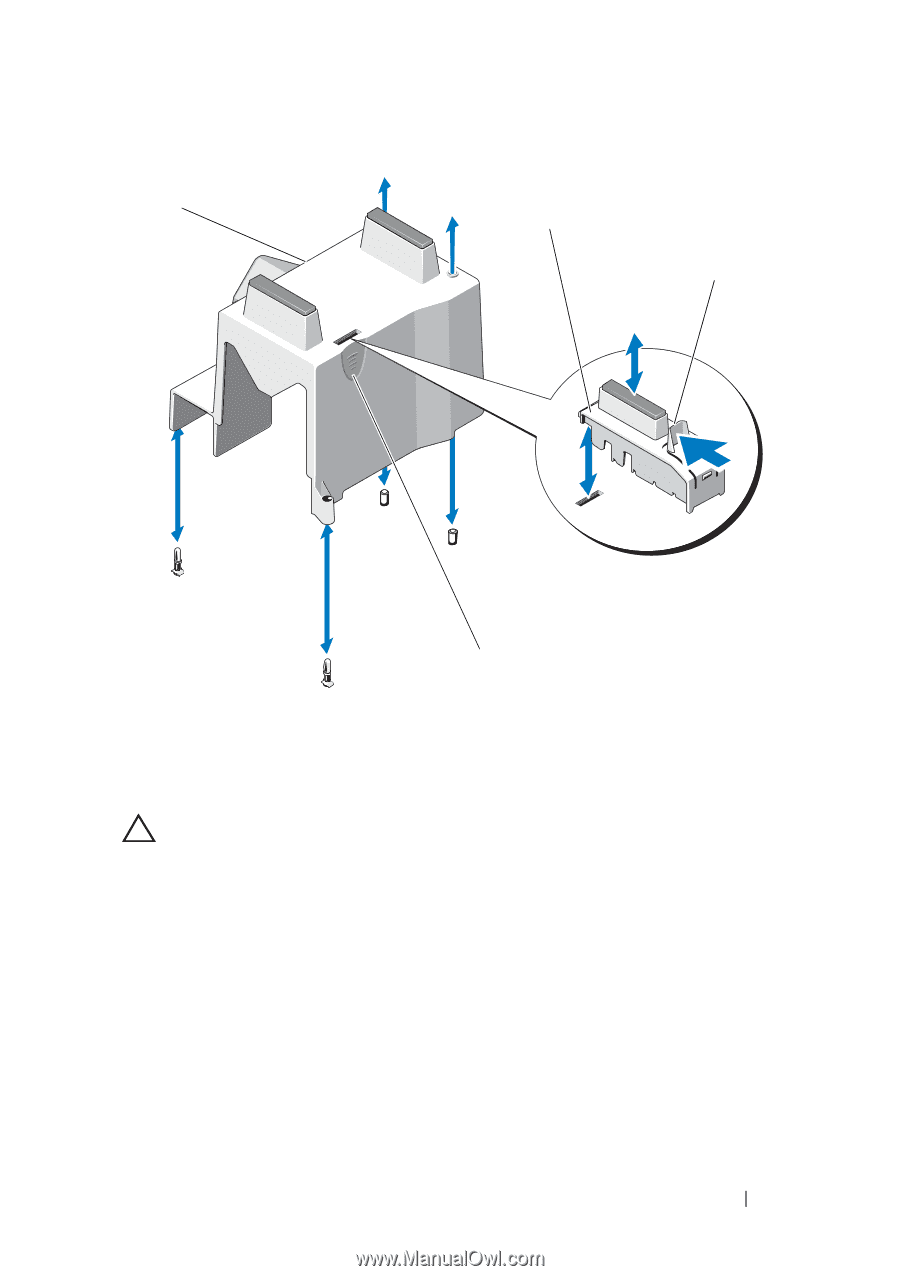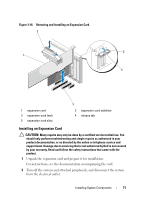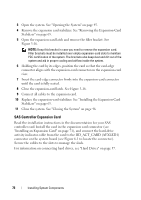Dell PowerEdge T110 II Owner's Manual - Page 67
Installing the Cooling Shroud, Removing and Installing the Cooling Shroud
 |
View all Dell PowerEdge T110 II manuals
Add to My Manuals
Save this manual to your list of manuals |
Page 67 highlights
Figure 3-15. Removing and Installing the Cooling Shroud 1 2 3 4 1 cooling shroud 3 release tab 2 expansion-card stabilizer 4 cooling shroud touch points (2) Installing the Cooling Shroud CAUTION: Many repairs may only be done by a certified service technician. You should only perform troubleshooting and simple repairs as authorized in your product documentation, or as directed by the online or telephone service and support team. Damage due to servicing that is not authorized by Dell is not covered by your warranty. Read and follow the safety instructions that came with the product. 1 Align the holes on the cooling shroud with the alignment guides on the system fan. 2 Hold the touch points on the cooling shroud and carefully lower the cooling shroud into the system. Ensure that no cables are under the edges of the cooling shroud. Installing System Components 67