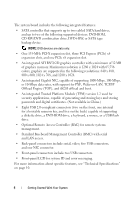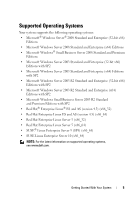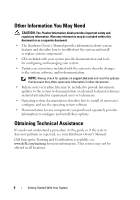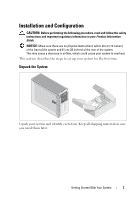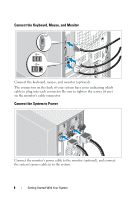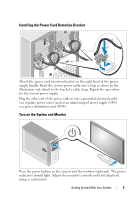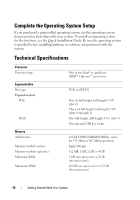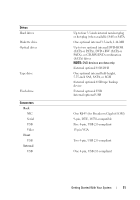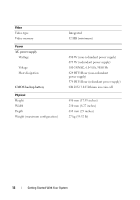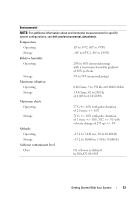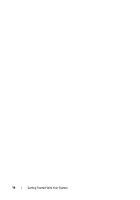Dell PowerEdge T605 Getting Started Guide - Page 11
Installing the Power Cord Retention Bracket, Turn on the System and Monitor - power supply
 |
View all Dell PowerEdge T605 manuals
Add to My Manuals
Save this manual to your list of manuals |
Page 11 highlights
Installing the Power Cord Retention Bracket Attach the power cord retention bracket on the right bend of the power supply handle. Bend the system power cable into a loop as shown in the illustration and attach to the bracket's cable clasp. Repeat the procedure for the second power supply. Plug the other end of the power cable(s) into a grounded electrical outlet or a separate power source such as an uninterrupted power supply (UPS) or a power distribution unit (PDU). Turn on the System and Monitor Press the power button on the system and the monitor (optional). The power indicators should light. Adjust the monitor's controls until the displayed image is satisfactory. Getting Started With Your System 9

Getting Started With Your System
9
Installing the Power Cord Retention Bracket
Attach the power cord retention bracket on the right bend of the power
supply handle. Bend the system power cable into a loop as shown in the
illustration and attach to the bracket’s cable clasp. Repeat the procedure
for the second power supply.
Plug the other end of the power cable(s) into a grounded electrical outlet
or a separate power source such as an uninterrupted power supply (UPS)
or a power distribution unit (PDU).
Turn on the System and Monitor
Press the power button on the system and the monitor (optional). The power
indicators should light. Adjust the monitor's controls until the displayed
image is satisfactory.