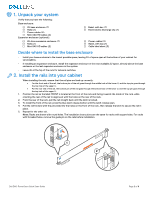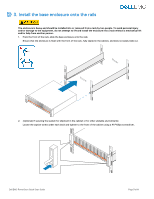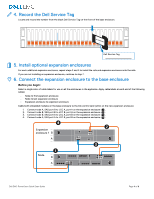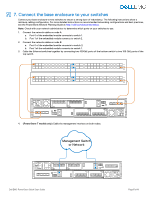Dell PowerStore 1000X EMC PowerStore Quick Start Guide - Page 7
Discover your system
 |
View all Dell PowerStore 1000X manuals
Add to My Manuals
Save this manual to your list of manuals |
Page 7 highlights
Attach the bezel 1. Align the bezel with the expansion enclosure. 2. Gently push the bezel into place on the cabinet until it latches. 3. Lock the bezel with the provided key. a. Base enclosure 2 1 b. Expansion enclosure 9. Discover your system Next, discover your newly installed base enclosure, and then create a cluster. Note: The procedure in this section only applies if you are physically present within the datacenter. If you do not have access to the base enclosure, download and run the PowerStore Discovery Utility on a remote system or virtual machine to discover your system. Refer to the PowerStore Network Planning Guide for more information on setting up your workstation and using the PowerStore Discovery Utility. Before you begin: Dell EMC PowerStore Quick Start Guide Page 7 of 8