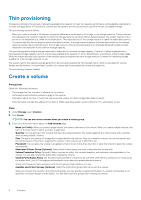Dell PowerStore 1000X EMC PowerStore Configuring Volumes - Page 11
Remove a volume from a volume group
 |
View all Dell PowerStore 1000X manuals
Add to My Manuals
Save this manual to your list of manuals |
Page 11 highlights
• Size: The size is the quantity of storage that is subscribed for the volume. After you create the volume, you can increase its size but not decrease it. PowerStore supports the creation of thin volumes up to 256 TB in size. • Volume Protection Policy (Optional): Select a protection policy that contains snapshot and replication rules applicable for the volume. You can add a protection policy after creating the volume. NOTE: If you want to add a new volume to a volume group that has a protection policy, you cannot specify a protection policy for the new volume you are creating. If you add a new volume to a volume group that does not have a protection policy, you can assign a protection policy to that new volume. However, that new volume will be part of an unprotected volume group. • Volume Performance Policy: Limit I/O throughput and bandwidth to provide more predictable performance. You can select or create a Performance Policy consistent with the I/O priority (High, Medium, or Low). • Available Hosts/ Host Groups (Optional): Select the hosts/host groups that can access the volume. When you connect the volume to a host/host group, you can specify a Logical Unit Number. If a Logical Unit Number is not specified, the system assigns one by default. You can add the host/host group after creating the volume. 5. Click Create. Remove a volume from a volume group You can remove a volume from an existing volume group. Removing a volume from a volume group can affect future operations on that volume. About this task These affected operations can include refresh, restore, and deletion operations as well as applying and deleting protection policies. Be aware of some conditions that apply when removing volumes from volume groups: • The volume retains the protection policy of the volume group from which it is removed. • You cannot delete the volume that you removed from the volume group until all the volume group snapshots that were taken when the volume was a part of the group are either expired or deleted. • When you remove a volume from a volume group that has a protection policy with a replication rule, the volume retains that policy but is not compliant until the volume group is synchronized with the destination. • When the volume group is synchronized to the destination, the replication is modified to remove the volume from the destination volume group. • If you remove a volume from volume group that has existing snapshots, you cannot use those volume group snapshots for refresh or restore operations. • If you need to restore or refresh the volume group from a snapshot that was taken before the volume was removed, you must add the volume back to the volume group. • Restore and refresh operations require that the volume group membership match the membership that existed when the snapshot was taken. Steps 1. Under Storage, select Volume groups. 2. On the Volume Groups page, click the name of the volume group from which you want to remove the volume. 3. Click the Members tab, and then click the check box for the name of the volume that you want to remove. 4. Click More Options > Remove. Volume groups overview 11