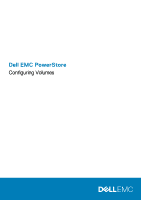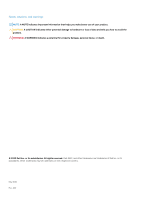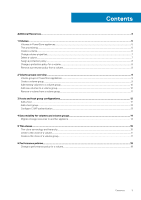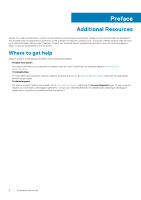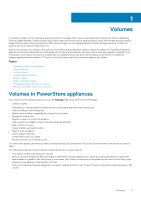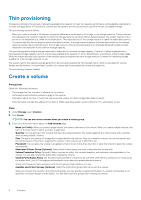Dell PowerStore 1000X EMC PowerStore Configuring Volumes - Page 5
Volumes, Volumes in PowerStore appliances
 |
View all Dell PowerStore 1000X manuals
Add to My Manuals
Save this manual to your list of manuals |
Page 5 highlights
1 Volumes A volume is a single unit that represents a specific quantity of storage. Each volume is associated with a name and network addressing authority (NAA) identifier. Volume storage resources provide hosts with access to general-purpose, block-level storage through networkbased iSCSI and Fibre Channel connections. With volume storage, you can manage partitions of block storage resources so that host systems can mount and use these resources. After a host connects to a volume, it can use the volume like a local storage drive. When a volume is created, the PowerStore Resource Balancer automatically determines on which appliance the volume is provisioned unless that volume has been mapped to a specific host/ host group. In such cases, the volume is created only on an appliance that sees this host/host group. Since there is no redirection between appliances within a cluster, I/O is sent to one of the two nodes that contains storage for the volume. Topics: • Volumes in PowerStore appliances • Thin provisioning • Create a volume • Change volume properties • Delete a volume • Assign a protection policy • Change a protection policy for a volume • Remove a protection policy from a volume Volumes in PowerStore appliances You can perform the following operations from the Volumes page within the PowerStore Manager: • Create a volume. Optionally, you can associate the volume with an volume group and with a host/host group. • View and change volume properties. • Delete a volume (after unmapping the volume from any hosts). • Expand the volume size. • Migrate a volume to a different appliance. • Add a volume to or delete a volume from the dashboard watchlist. • Map a volume to a host. • Assign or delete a protection policy. • Restore from a snapshot. • Collect support materials. • Create a thin clone of a volume. • Refresh content from a related volume. To monitor the capacity, performance, alerts, protection status, and connectivity of a volume, click the name of the volume you want to view. The following list describes some important considerations when creating volumes: • Your system creates volumes as thin volumes. • When a volume is created, the Resource Balancer determines on which appliance the volume is provisioned unless that volume has been mapped to a specific host/host group. In such cases, the volume is created only on an appliance that sees this host/host group. • Volumes can be between 1 MB and 256 TB in size. • There is no redirection between appliances in a cluster, meaning that I/O is sent to one of the two nodes that contains storage for the volume. Volumes 5