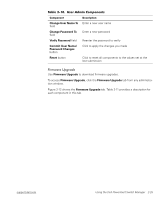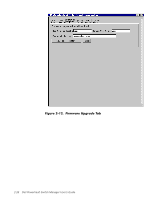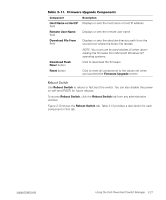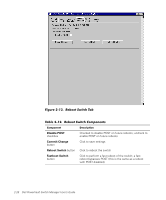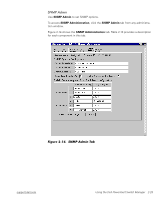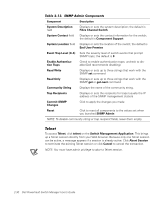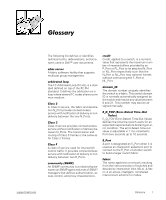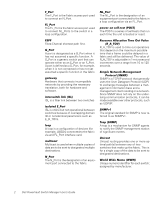Dell PowerVault 56F Dell PowerVault Switch Manager User's Guide - Page 40
Event Trap Level 0-5 - fibre channel switch
 |
View all Dell PowerVault 56F manuals
Add to My Manuals
Save this manual to your list of manuals |
Page 40 highlights
System Description field Displays or sets the system description; the default is Fibre Channel Switch System Contact field Displays or sets the contact information for the switch; the default is Component Support System Location field Displays or sets the location of the switch; the default is End User Premise Event Trap Level (0-5) Sets the severity level of switch events that prompt SNMP traps; the default is 0 Enable Authentication Traps Check to enable authentication traps; uncheck to disable (Dell recommends disabling) Read Write Displays or sets up to three strings that work with the SNMP set command Read Only Displays or sets up to three strings that work with the SNMP get or get-next command Community String Displays the name of the community string. Trap Recipients Displays or sets the recipients for traps (usually the IP address of the SNMP management station) Commit SNMP Changes Click to apply the changes you made Reset Click to reset all components to the values set when you launched SNMP Admin NOTE: To disable community string or trap recipient fields, leave them empty. To access Telnet, click telnet on the Switch Management Application. This brings up a Telnet session directly from your Web browser. Because only one Telnet session can be active, a message appears if a session is already active. Click Abort Session to terminate the existing Telnet session or click Cancel to cancel the transaction. NOTE: You must have admin privilege to abort a Telnet session. 2-30 Dell PowerVault Switch Manager User's Guide