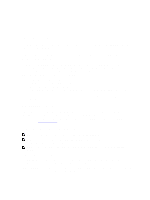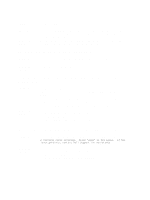Dell PowerVault DL4000 Dell PowerVault DL4000 Backup To Disk Appliance - Power - Page 8
Incorrect Message Displayed For License Configuration Failure - manual
 |
View all Dell PowerVault DL4000 manuals
Add to My Manuals
Save this manual to your list of manuals |
Page 8 highlights
Unable To Close Message Description Workaround/ Solution If you try to close the AppAssure Appliance Configuration Wizard after an error in storage provisioning, a message prompts you to wait. The appliance stops responding and you cannot close the displayed message. Use the system task manager to close the AppAssure Appliance Configuration Wizard. Restart the AppAssure Appliance Configuration Wizard and complete the configuration. License Key Installation Failure Not Displayed Description Workaround/ Solution Appliance does not display a red X for Software License after license keys for various components fail to install. Run the license key installation again. License Key Installation And AppAssure Appliance Configuration Wizard Fails Description Workaround/ Solution Configuration of the appliance fails when incorrect data (for example incorrect hostname, domain credentials, and so on) is entered in using the AppAssure Appliance Configuration Wizard. The AppAssure Appliance Configuration Wizard may continue to fail after restarting as the AppAssure services are not automatically restarted. License key installation also fails if the AppAssure services are not running. 1. Close the AppAssure Appliance Configuration Wizard. 2. Manually restart AppAssure services. 3. Restart the AppAssure Appliance Configuration Wizard. Incorrect Message Displayed For License Configuration Failure Description Workaround/ Solution The following Incorrect error message is displayed for license configuration failure: A critical error occurred. Click 'Back' to try again. If the issue persists, contact Dell Support for assistance 1. Close the AppAssure Appliance Configuration Wizard. 2. Manually restart AppAssure services. 3. Restart the AppAssure Appliance Configuration Wizard. 8