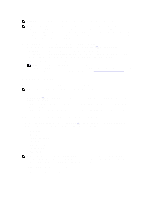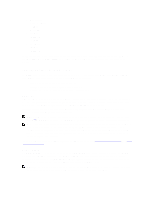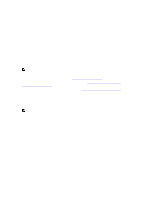Dell PowerVault DR4100 Dell DR Series System Administrator's Guide - Page 66
Understanding the System Configuration Options, Support and Options
 |
View all Dell PowerVault DR4100 manuals
Add to My Manuals
Save this manual to your list of manuals |
Page 66 highlights
NOTE: Dell recommends using the Network Time Protocol (NTP) servers when the DR Series system is part of a workgroup and not part of a domain. The NTP time mode is disabled when the DR Series system is joined to an Active Directory Services (ADS) domain. Any attempt to enable the NTP time mode when you are joined to an ADS domain displays an error message indicating this is not possible. Understanding the System Configuration Page Options The System Configuration page contains three key system options: • Edit Password • Shutdown • Reboot Edit Password Edit Password-click this option to display the Edit Password dialog, where you can change the login password for the DR Series system NOTE: To change CIFS login credentials, you can use the DR Series system CLI command, authenticate -set -user . For details, see the Dell DR Series System Command Line Reference Guide. NOTE: Editing your existing login password is different than resetting your login password. Click Edit Password in the System Configuration page to edit your login password to reflect any value that meets the system password requirements (for more information, see Modifying the System Password. Click Reset Password in the Login page to reset your login password to the system default value, which requires you to provide the service tag for your system. For more information, see Resetting the Default System Password. Shutdown Shutdown-click this option to display the Shutdown System dialog, where you can shut down the DR Series system. CAUTION: Shutdown powers Off the appliance on which the system software is installed. Once in a powered Off state, you can power it On at its physical location or using an iDRAC configuration to the system. Reboot Reboot-click this option to display the Reboot System dialog, where you can reboot the DR Series system. Support Page and Options Click Dashboard → Support to display the Support page. The Support page displays the current support-related information for your system in the Support Information pane: NOTE: The exact number of Ethernet listings (MAC and Speed) displayed depend upon the number and type of Ethernet ports installed in your system. For example, the DR4000 system can support up to four 1-GbE ports or up to two 10-GbE ports, and the DR4100 system can support up to six 1-GbE ports (four internal 1-GbE ports on the network daughter card and two 1-GbE ports on a PCI Express expansion card) or two 10-GbE ports. The following example shows four ports (eth0 through eth3). • Product Name • Software Version • Service Tag • Last Diagnostic Run • BIOS Version 66