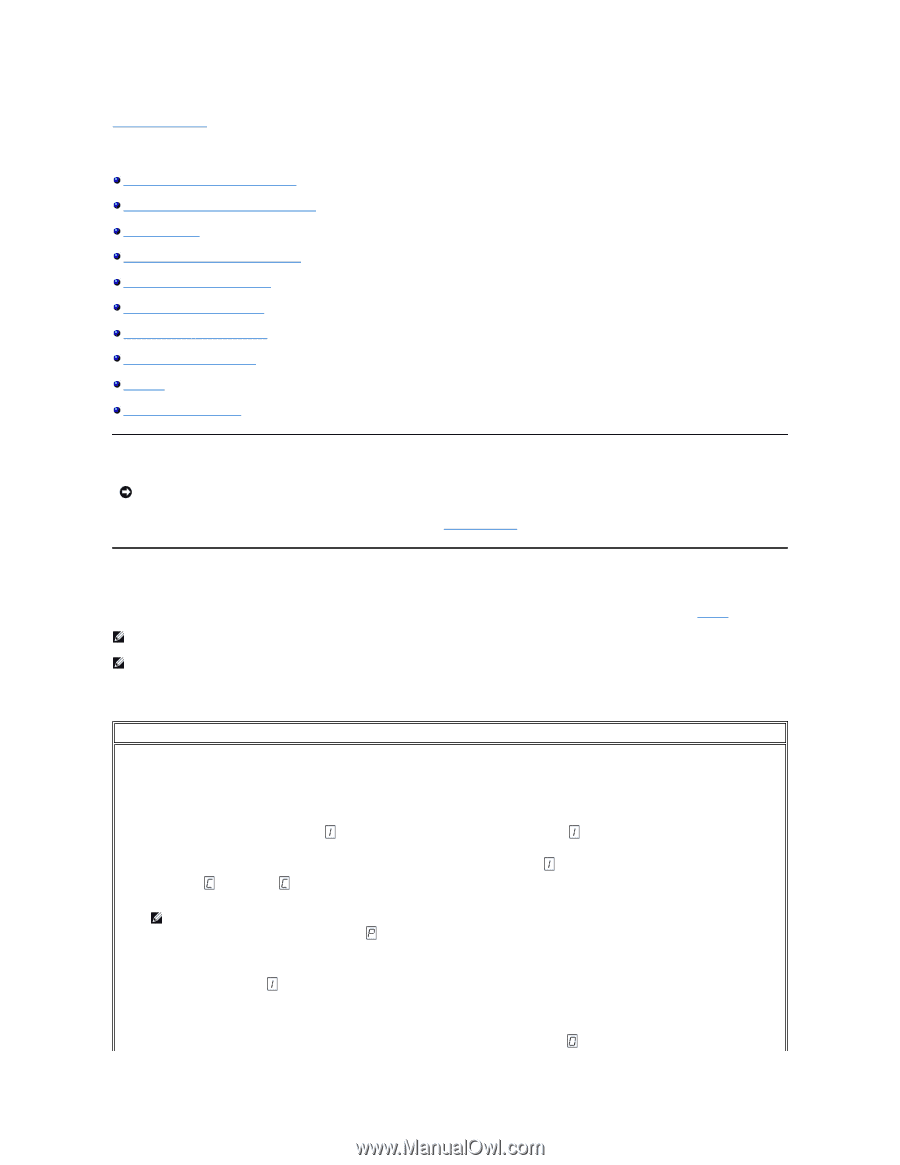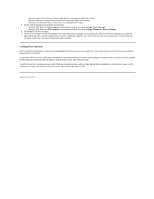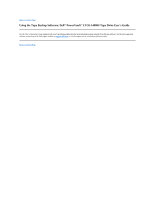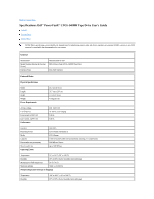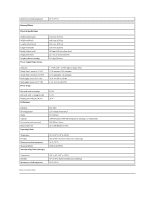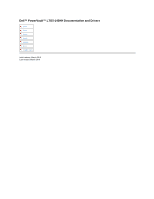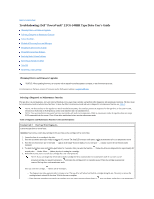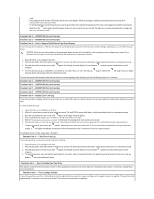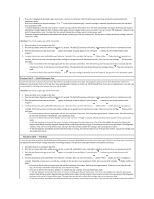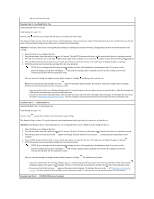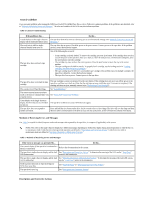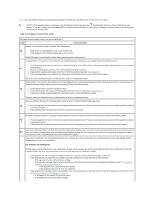Dell PowerVault LTO-5-140 Storage User's Guide - Page 37
Troubleshooting: Dell, PowerVault, LTO5-140HH Tape Drive User's Guide
 |
View all Dell PowerVault LTO-5-140 Storage manuals
Add to My Manuals
Save this manual to your list of manuals |
Page 37 highlights
Back to Contents Page Troubleshooting: DellTM PowerVaultTM LTO5-140HH Tape Drive User's Guide Obtaining Drivers and Firmware Upgrades Selecting a Diagnostic or Maintenance Function General Guidelines Methods of Receiving Errors and Messages Descriptions and Corrective Actions Fixing SAS Connectivity Problems Resolving Media-Related Problems Removing an Internal SAS Drive TapeAlert Recovering a Tape Cartridge Obtaining Drivers and Firmware Upgrades NOTICE: When updating firmware, do not power off the tape drive until the update is complete, or the firmware may be lost. For information on the latest versions of firmware, see the Dell support website at support.dell.com. Selecting a Diagnostic or Maintenance Function The tape drive can run diagnostics, test write and read functions, test a suspect tape cartridge, and perform other diagnostic and maintenance functions. The drive must be in maintenance mode to perform these functions. To place the drive in maintenance mode and select a diagnostic or maintenance function, see Table 3. NOTE: The host interface on this tape drive is Serial Attached SCSI (SAS). This interface presents SCSI protocol to the tape drive. In this User's Guide, references to SCSI relate to SCSI protocol, not the serial interface that it is transmitted over. NOTE: You cannot perform maintenance functions concurrently with read or write operations. While in maintenance mode, the tape drive does not accept SCSI commands from the system. Close all tape drive applications before entering maintenance mode. Table 3. Diagnostic and Maintenance Function Codes and Descriptions Function Code 1 - Run Tape Drive Diagnostics Causes the tape drive to run self tests. Attention: Insert only a scratch data cartridge for this test. Data on the cartridge will be overwritten. 1. Ensure that there is no cartridge in the drive. 2. Press the eject button three times within an interval of 2 seconds. The fault LED becomes solid amber, which means that the drive is in maintenance mode. 3. Press the eject button once per second until appears in the single-character display. If you cycle past , continue to press the eject button until it reappears. 4. To select the function, press and hold the eject button for 3 seconds. After you select the function, flashes, the drive runs diagnostics for approximately 90 seconds, then flashes. When flashes, the drive is waiting for a cartridge. 5. Within 60 seconds, insert a scratch data cartridge that is not write-protected. NOTE: If you wait longer than 60 seconds to load a cartridge, the drive automatically exits maintenance mode. If you insert a writeprotected cartridge, the tape drive displays a and retains the cartridge until it is manually ejected. When the cartridge is ejected and removed, the tape drive exits maintenance mode. After you insert the cartridge, flashes and the test begins. ¡ The diagnostic test takes approximately 5 minutes to run. The tape drive will unload and load the cartridge during the test. Do not try to remove the cartridge when it unloads the first time. Wait for the test to complete. ¡ If the diagnostic completes successfully, the cartridge ejects, the single-character display flashes a , then goes blank, and the drive exits maintenance