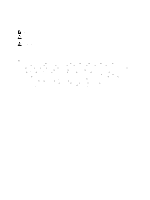Dell PowerVault MD3260 Dell PowerVault MD Series Storage Arrays SMI-S Provide - Page 7
Installing SMI-S Provider, Configuring CIM Server
 |
View all Dell PowerVault MD3260 manuals
Add to My Manuals
Save this manual to your list of manuals |
Page 7 highlights
Installing SMI-S Provider The SMI-S Provider is packaged as an archive file for UNIX-based operating system servers and as an executable installation file for Microsoft Windows-based operating system servers. Installing SMI-S Provider For Windows-Based Operating Systems To install the SMI-S Provider: 1. Move the SMI-S Provider installation executable file on the server where you want to install the SMI-S Provider. 2. Double-click the installation executable icon and follow the instructions on the screen. NOTE: The installation prompts you to enter an IP address for the storage array that you want to use. The installation opens a text file in Notepad. Follow the instructions in the text file. After you have added the storage array and closed Notepad, the installation program continues normally. The SMI-S Provider is installed on your system. After the installation, you can delete the installation executable file. Installing SMI-S Provider For Linux-Based Operating Systems To install the SMI-S Provider: 1. Move the SMI-S Provider RPM package file into the file system on the server where you want to install SMI-S Provider. 2. Run the following command: rpm -ivh .rpm To change the OpenPegasus CIMOM configuration, see Configuring CIM Server. Configuring CIM Server Use the following commands to perform basic CIM server configuration operations. Function Command To set an http port # cimconfig -s httpPort= -p To set an https port # cimconfig -s httpsPort== -p To enable or disable # cimconfig -s enableHttpConnection={true | false} -p the http connection To enable or disable # cimconfig -s enableHttpsConnection={true | false} -p the https connection To enable or disable # cimconfig -s enableAuthentication={false | true} -p authentication To add a user for defining the credentials for CIM client to authenticate with the CIM server cimuser -a -u username -w password To remove a user # cimuser -r -u username -w password 7