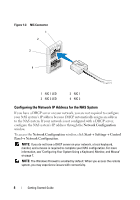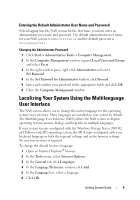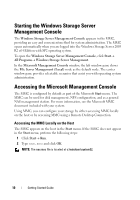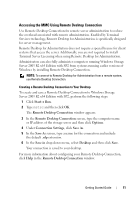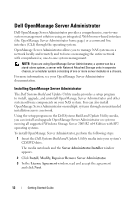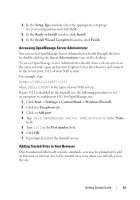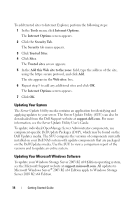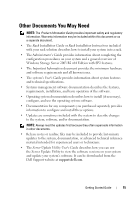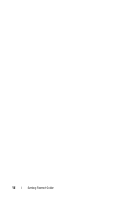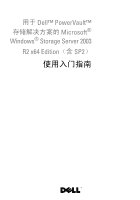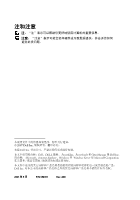Dell PowerVault NF600 Getting Started Guide - Page 15
Accessing OpenManage Server Administrator, Adding Trusted Sites to Your Browser, Setup Type
 |
View all Dell PowerVault NF600 manuals
Add to My Manuals
Save this manual to your list of manuals |
Page 15 highlights
4 In the Setup Type window, select the appropriate setup type for your configuration and click Next. 5 In the Ready to Install window, click Install. 6 In the Install Wizard Completed window, click Finish. Accessing OpenManage Server Administrator You can access OpenManage Server Administrator locally through the host by double-clicking the Server Administrator icon on the desktop. To access OpenManage Server Administrator directly from a client system on the same network, open an Internet Explorer 6.0 or later browser and connect to the secure port, 1311, of your NAS system. For example, type: https://DELL1234567:1311 where DELL1234567 is the name of your NAS system. If port 1311 is disabled by the firewall, use the following procedure to set an exception to enable port 1311 for OpenManage use. 1 Click Start→ Settings→ Control Panel→ Windows Firewall. 2 Click the Exceptions tab. 3 Click on Add port. 4 Type Dell OpenManage Server Administrator in the Name field. 5 Type 1311 in the Port number field. 6 Click OK. 7 If prompted, restart the firewall service. Adding Trusted Sites to Your Browser Due to enhanced Microsoft security standards, you may be prompted to add an Internet or intranet site to the trusted sites zone when you initially access the site. Getting Started Guide 13