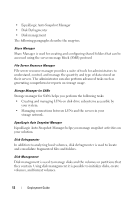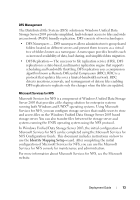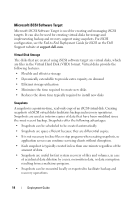Dell PowerVault NX1950 Deployment Guide (Configuration procedures on you - Page 17
Windows SharePoint Services, sisadmin.exe, Disk Management, Volume, Properties, Advanced
 |
View all Dell PowerVault NX1950 manuals
Add to My Manuals
Save this manual to your list of manuals |
Page 17 highlights
Single Instance Storage Administration You can activate SIS using the command line tool sisadmin.exe or by using the volume properties. To activate SIS using the volume properties, follow these steps: 1 In the Disk Management view, right-click Volume, and select Properties. 2 Select the Advanced tab. 3 Click the Enable SIS on this volume check box. 4 Click Apply. The command line options to manage SIS using sisadmin.exe are listed in Table 1-3. Table 1-3. sisadmin.exe Command Line Parameters Command /i [vol] /f [vol] /b [vol] /e /d /v [vol] /l [vol] /s [file] /h or /? Description Installs SIS on the indicated volume(s), creates common store, and activates filter and groveler Places the groveler into foreground mode Places the groveler into background mode Enables the groveler on all volumes Disables the groveler on all volumes Displays statistics about SIS usage on volumes (including disk space saved) Lists SIS-controlled volumes Displays information about the SIS files Displays the Help text Windows SharePoint Services Windows SharePoint® Services is an integrated portfolio of collaboration and communication services designed to connect people, information, processes, and systems both within and beyond the organizational firewall. Windows SharePoint Services 2.0 Service Pack 2 is included in the Windows Unified Data Storage Server 2003 Standard and Enterprise x64 Editions. Deployment Guide 17