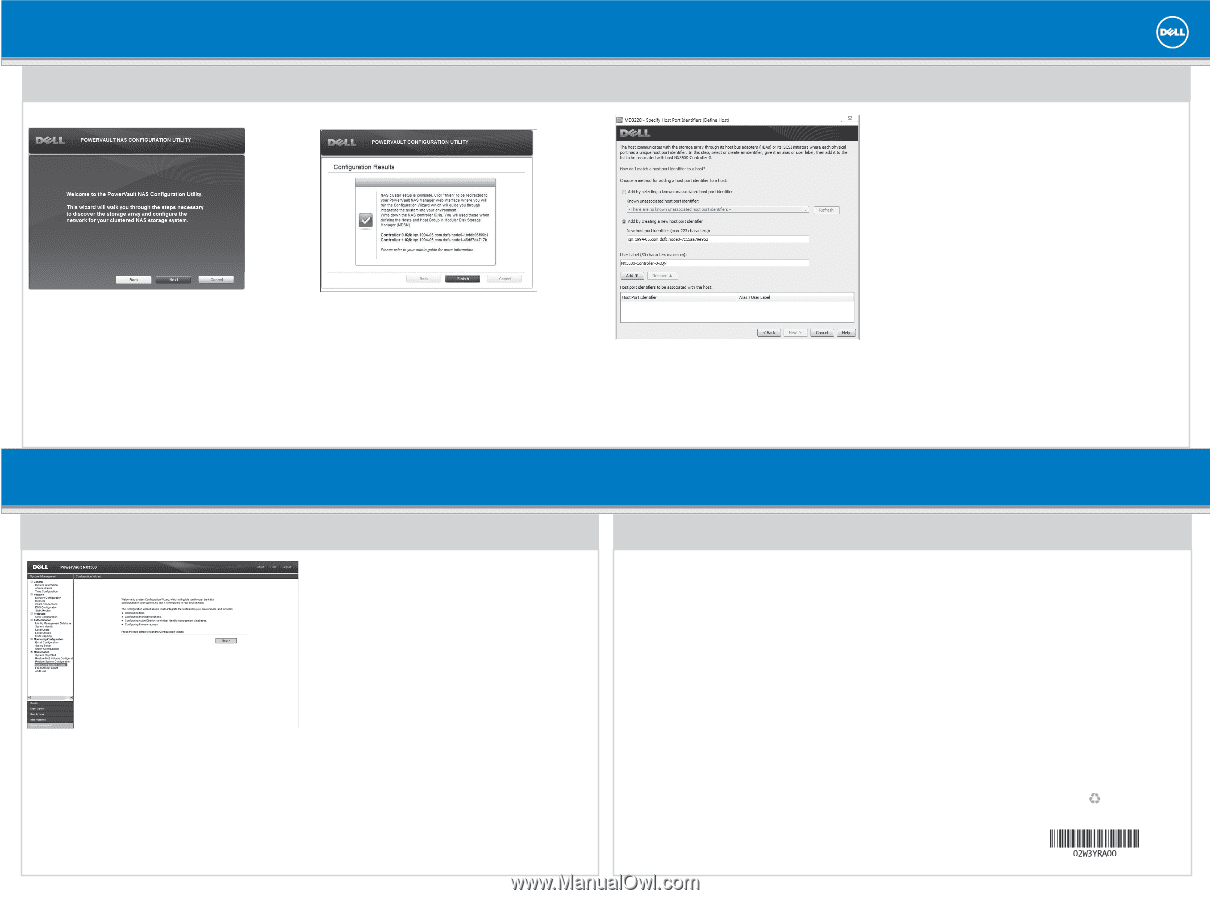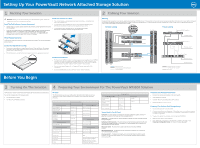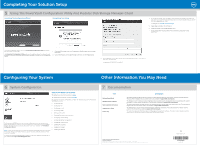Dell PowerVault NX3500 Placemat - Page 2
Completing Your Solution Setup, Other Information You May Need, Configuring Your System - user manual
 |
View all Dell PowerVault NX3500 manuals
Add to My Manuals
Save this manual to your list of manuals |
Page 2 highlights
Completing Your Solution Setup 5 | Using The PowerVault Configuration Utility And Modular Disk Storage Manager Client Launching The Configuration Wizard Completing Your Setup 4. On the second screen, enter the IQN for the controller and provide a user label. The user label must not be the same as the host name. It is recommended that you use the host name appended with -IQN. For example, PV-NX3500-Controller-0-IQN 5. Repeat step 3 and step 4 for controller 1. 6. Close the Modular Disk Storage Manager Client. 7. In the Configuration Results screen of the PowerVault Configuration Utility, click Finish. From the management station, launch the PowerVault Configuration Utility and follow the instructions on the screen. The PowerVault Configuration Utility guides you through the network configuration and enables you to set up and access the PowerVault NX3500 controllers on the management station. 1. Copy the IQN numbers from the Configurations Results screen without closing the screen. 2. Launch the Modular Disk Storage Manager Client and click the Mappings tab. 3. In the mappings screen, right-click the host group and select Define→ Host. Enter a host name and click Next. For example, PV-NX3500-Controller-0 Configuring Your System Other Information You May Need 6 | System Configuration Default User Name And Password The default user name for the solution is admin The default password for the solution is Stor@ge! To complete the system configuration, complete the following steps in the PowerVault NX3500 web interface: • Configuring DNS • Configuring time • Configuring e-mail • Configuring SNMP • Setting up file system • Changing the administrator password • Configuring system identity • Configuring identity management The PowerVault NX3500 web interface provides information about the controller and guides you through the steps necessary to configure the network for your clustered NAS solution. The web interface automatically launches after you complete the PowerVault Configuration Wizard. • Configuring cross protocol • Creating NAS volumes • Creating CIFS shares • NOTE: If your web browser does not display the PowerVault NX3500 web interface, check the security settings of the web browser, accept the security certificate, and ensure that JavaScript is enabled. Creating NFS exports To access the PowerVault NX3500 web interface at a later time, type the following URL in your web browser https://. 7 | Documentation Title Getting Started Guide Hardware Owner's Manual Rack Installation Instructions Administrator's Guide Online Help Description The Getting Started Guide provides an overview of system features, setting up your solution, and technical specifications. This document is shipped with your system and is also available at support.dell.com/manuals. The Hardware Owner's Manual provides information about solution features and describes how to troubleshoot the system and install or replace system components. This document is available at support.dell.com/manuals. The rack documentation included with your rack solution describes how to install your system into a rack. This document is shipped with your rack solution and is also available at support.dell.com/manuals. The Administrator's Guide provides information about configuring, managing, and troubleshooting the software and the solution. This document is available at support.dell.com/manuals. The online help provides information about configuring and managing the software. The online help is integrated with the system and can be accessed from the PowerVault NX3500 web interface. Information in this publication is subject to change without notice. © 2011 Dell Inc. All rights reserved. Reproduction of these materials in any manner whatsoever without the written permission of Dell Inc. is strictly prohibited. Dell™, the DELL logo, and PowerVault™ are trademarks of Dell Inc. Dell Inc. disclaims any proprietary interest in trademarks and trade names other than its own. Printed in the U.S.A. 2011 - 02