Dell PowerVault Storage MD1280 Dell Storage MD1280 Administrators Guide - Page 19
Updating EMM firmware, SASAddress, AdapterIndex, EnclIndex, EMMIndex, FW.FilePath
 |
View all Dell PowerVault Storage MD1280 manuals
Add to My Manuals
Save this manual to your list of manuals |
Page 19 highlights
NOTE: If the firmware file path contains spaces, enclose the filepath in quotes ("") . For example, - file="C:\My Files\my firmware.fwh" NOTE: Only firmware files with the .fwh extension are supported for updating drives using the secli. Updating EMM firmware 1. Download the latest firmware package from dell.com/support. 2. Stop all I/O between the server and the attached enclosures containing the EMMs you intend to update. NOTE: Once this update process begins, you may lose access to the drives or enclosure connected to the update target. The EMM does not respond to commands again until it is back online. NOTE: If you have more than one storage enclosure in a daisy-chain, Dell recommends updating the EMMs starting in the lowest tier of the chain and working back up to the top enclosure. 3. Run the following command: secli update emm -a= -enc= emm= -file= NOTE: The progress of the firmware transfer is indicated in the console. 4. The EMM updates the firmware and reboots. NOTE: This process may take up to 5 minutes. 19















