Dell PowerVault Storage MD1280 Dell Storage MD1280 Administrators Guide - Page 34
Update EMM firmware
 |
View all Dell PowerVault Storage MD1280 manuals
Add to My Manuals
Save this manual to your list of manuals |
Page 34 highlights
Parameter -directory -force -multi Description Specify the directory path containing firmware files used for the command. Using this option updates the drive firmware with the firmware file provided, regardless of the drive's firmware version being equal to or newer compared to the firmware file. Using this option causes drive updates to happen simultaneously, increasing overall update speed significantly. The speed increase is apparent during multi drive updates. Command examples • update drive -a = 1 -enc = 1 -w = 2 -file = C:\Users\Administrator\firmware \upgrade.fwh • update drive -enc = EnclosureWWN -file = C:\Users\Administrator\firmware \upgrade.fwh -force • update drive -a = 1 -directory = C:\Users\Administrator\firmware -multi • update drive -d = DriveWWN -directory = C:\Users\Administrator\firmware -show NOTE: If the directory or filename contains special characters. You must enclose the file path within escaped double quote characters. Update EMM firmware Description This command updates the firmware version of the specified EMM (Expansion Management Module) using the provided firmware file. This command also verifies the integrity of the firmware file before applying the firmware. Command syntax secli (update emm | updateemm) (-a= -enc= -emm= -file= | -emm= file= | [-wait] | [-h]) Parameters Table 23. Update EMM firmware Parameter -a -enc -emm Description Specify the adapter used for the command. This can be either SAS WWID or AdapterIndex. Specify the enclosure used for the command. This can be either WWN or EnclIndex Specify the EMM used for the command. 34















