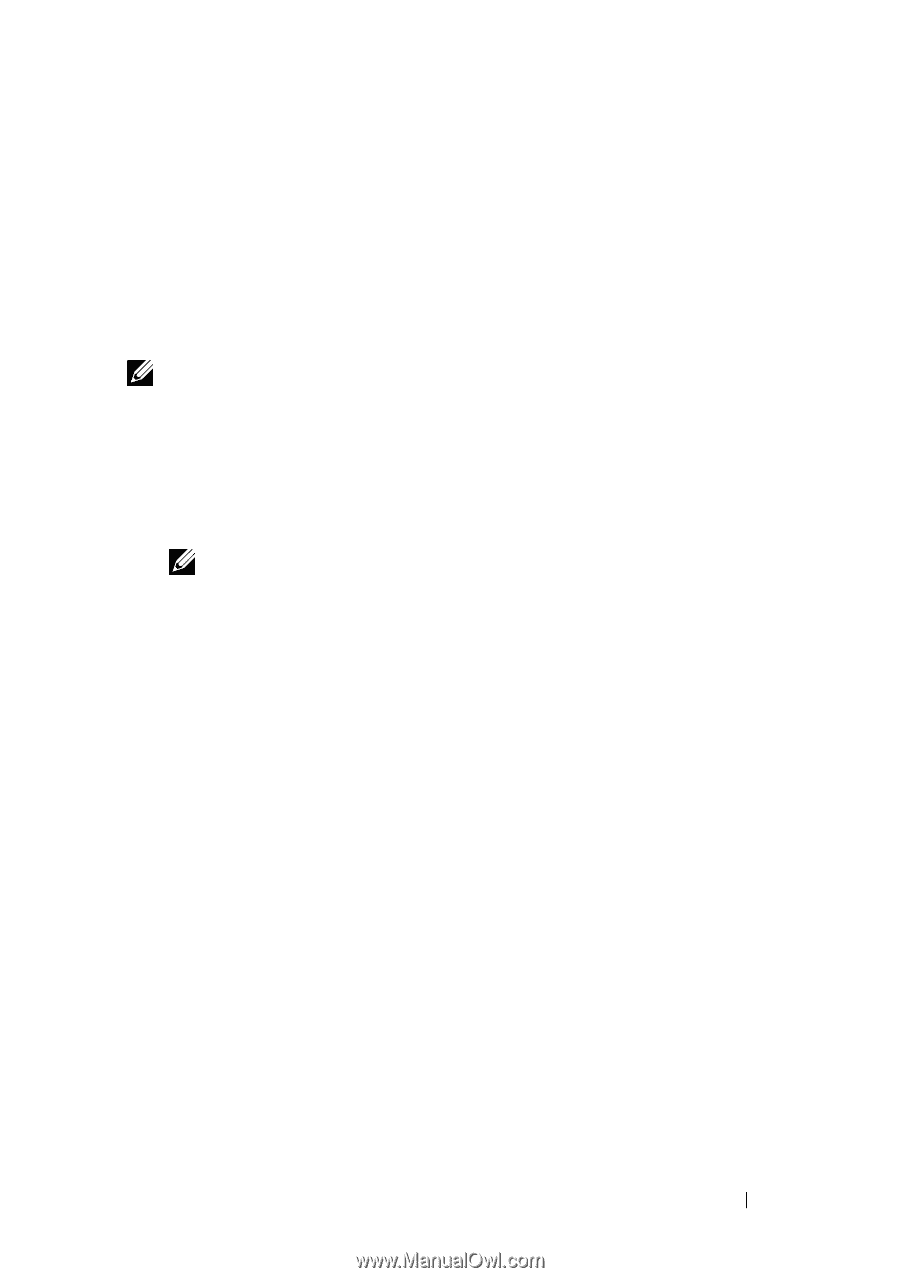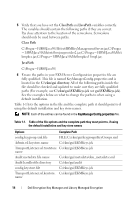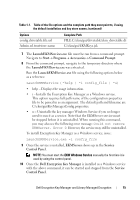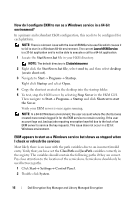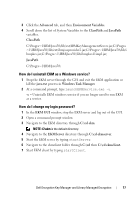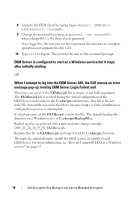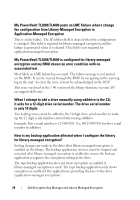Dell PowerVault TL2000 Dell Encryption Key Manager and Library Managed Encr - Page 19
How do I con the EKM CLI client for authentication based on the, LocalOS registry? - default password
 |
View all Dell PowerVault TL2000 manuals
Add to My Manuals
Save this manual to your list of manuals |
Page 19 highlights
How do I configure the EKM CLI client for authentication based on the LocalOS registry? In a primary and redundant EKM configuration, this needs to be configured for each platform. By default, the EKM CLI client is authenticated to the EKM Server as user EKMAdmin and a default password located in the EKM documentation. The EKM CLI clients can also be authenticated based on LocalOS registry. NOTE: The EKM server must be off and the EKM GUI must be closed when making these changes to the EKM configuration file To turn this feature on in Windows: 1 Locate the KeyManagerConfig.properties file. (C:\ekm\gui is the default directory). 2 Open the file with the text editor of your choice. NOTE: The recommended text editor is WordPad. 3 Locate the Server.authMechanism string. If this string is not present, add it to the file in this exact format Server.authMechanism=LocalOS. 4 Save the file. Now your user name and password for the EKM server matches the OS user account. Note that only users allowed to login and submit commands to the server and have administrator privileges can manage the EKM server. To turn this feature on in a Linux-based system: 1 Download Dell - Patch/Upgrade for the ML6000 or the Dell - Application Version Dell EKM Services release for the TL2000/TL4000 from the Dell Support website at support.dell.com. 2 Locate the LocalOS directory in the download. Dell Encryption Key Manager and Library Managed Encryption 19