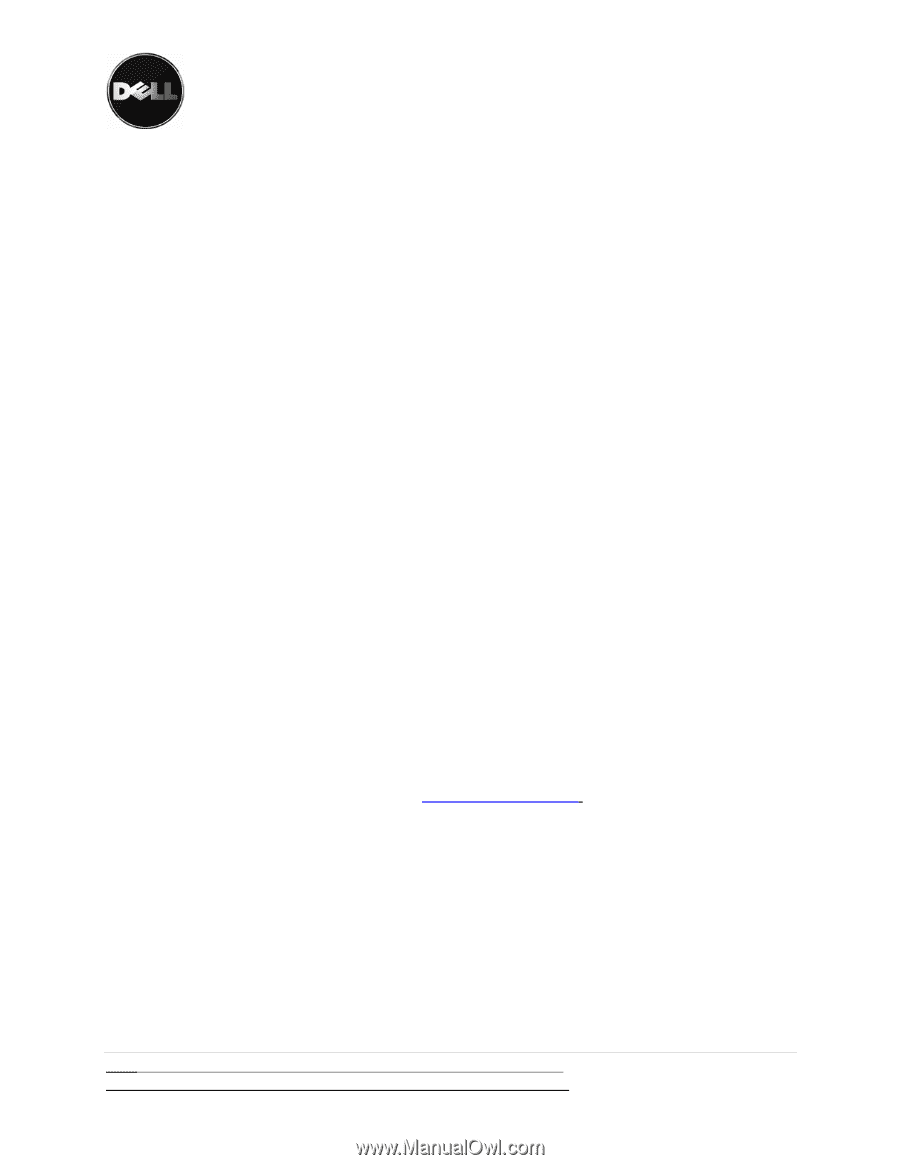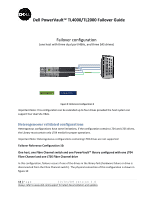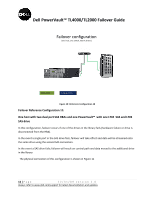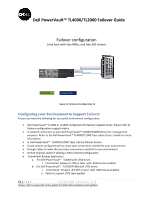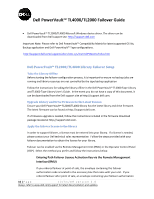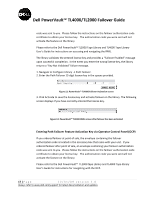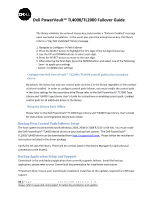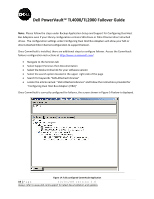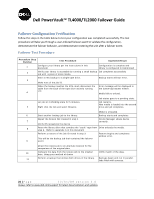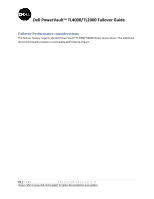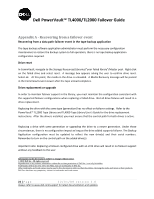Dell PowerVault TL2000 Dell PowerVault TL4000 Failover Configuration Guide - Page 18
Backup Host Control Path Failover Setup, Backup Application Setup and Support - driver download
 |
View all Dell PowerVault TL2000 manuals
Add to My Manuals
Save this manual to your list of manuals |
Page 18 highlights
Dell PowerVault™ TL4000/TL2000 Failover Guide The library validates the entered license key and provides a "Failover Enabled" message upon successful completion. In the event you enter the wrong license key, the library returns a "Key Not Validated" failure message. 1. Navigate to Configure → Path Failover 2. Press the SELECT button to highlight the first digit of the 12‐digit license key. 3. Use the UP and DOWN buttons to select each digit. 4. Press the SELECT button to move to the next digit. 5. After entering the final digit, press the DOWN button and select one of the following: ‐ Save ‐ to apply your settings ‐ Cancel ‐ to delete your settings Configure the Dell PowerVault™ TL2000/TL4000 control path in the secondary drives By default, the library has only one control path via drive 1 in the library regardless of the number of drives installed. In order to configure control path failover, you must enable the control path in the drive settings for the secondary drive Please refer to the Dell PowerVault™ TL2000 Tape Library and TL4000 Tape Library User's Guide for instructions on enabling control path. Enabled control path for all additional drives in the library Bring the Library Back Offline Please refer to the Dell PowerVault™ TL2000 Tape Library and TL4000 Tape Library User's Guide for instructions on bringing the library back online. Backup Host Control Path Failover Setup The host system must have Microsoft Windows 2003, 2008 0r 2008 R2 (32‐ or 64‐bit). You must install the Dell PowerVault™ TL4000 device driver on your backup host system. The Dell PowerVault™ TL2000/TL4000 driver can be downloaded from http://support.dell.com. Please follow the installation Instructions included in the driver package. Verify the OS sees the library. There will be a drives listed in the Device Manager for each physical connection to the drive(s) Backup Application Setup and Support CommVault is the only backup application that currently supports failover. Install the backup application; please refer to your CommVault documentation for installation instructions *Important Note: Ensure your CommVault installation install has all the updates required for LT05 tape support 18 | P a g e 12/31/09 version 2.0 Always refer to www.dell.com\support for latest documentation and updates