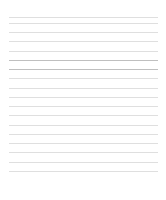Dell Precision 400 Diagnostics and Troubleshooting Guide (.pdf) - Page 39
Finding Software Solutions, Installing and Configuring Software, Expanded and Extended Memory
 |
View all Dell Precision 400 manuals
Add to My Manuals
Save this manual to your list of manuals |
Page 39 highlights
Chapter 3 Finding Software Solutions Because most computers have several application programs installed in addition to the operating system, isolating a software problem can be confusing. Software errors can also appear to be hardware malfunctions at first. Software problems can result from the following circumstances: • Improper installation or configuration of a program • Input errors • Device drivers that may conflict with certain appli- cation programs • Memory conflicts resulting from the use of terminate-and-stay-resident (TSR) programs • Interrupt conflicts between devices You can confirm that a computer problem is caused by software by running the System Set Test Group as described in Chapter 4, "Running the Dell Diagnostics." If all tests in the test group complete successfully, the error condition is most likely caused by software. This chapter provides some general guidelines for analyzing software problems. For detailed troubleshooting information on a particular program, see the documentation that accompanied the software or consult the support service for the software. Installing and Configuring Software When you obtain software, check it for viruses with virus-scanning software before installing it on your computer's hard-disk drive. Viruses, which are pieces of code that can replicate themselves, can quickly use all available system memory, damage and/or destroy data stored on the hard-disk drive, and permanently affect the performance of the programs they infect. Several commercial virus-scanning programs are available for purchase, and most bulletin board services (BBSs) archive freely distributed virus-scanning programs that you can download with a modem. Before installing a program, read its documentation to learn how the program works, what hardware it requires, and what its defaults are. A program usually includes installation instructions in its accompanying documentation and a software installation routine on its program diskettes. The software installation routine assists you in transferring the appropriate program files to your computer's hard-disk drive. Installation instructions may provide details about how to configure your operating system to successfully run the program. Always read the installation instructions before running a program's installation routine. You may be instructed to modify some operating system start-up files, such as config.sys and autoexec.bat, or the installation routine may modify start-up files automatically. When you run the installation routine, be prepared to respond to prompts for information about how your computer's operating system is configured, what type of computer you have, and what peripherals are connected to your computer. Expanded and Extended Memory Depending on which Dell computer you have, the system memory can be expanded by installing additional single in-line memory modules (SIMMs) or dual in-line memory modules (DIMMs) or by exchanging installed SIMMs or DIMMs for ones of larger capacity. If you operate your computer with MS-DOS, the operating system makes only 640 kilobytes (KB) (called conventional memory) of the first 1 megabyte (MB) of system memory Finding Software Solutions 3-1