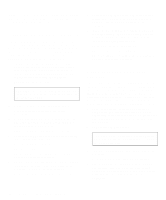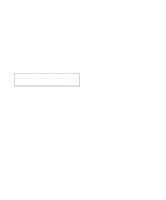Dell Precision 400 Diagnostics and Troubleshooting Guide (.pdf) - Page 75
in the Dell Diagnostics. See Running, ter 3, Finding Software Solutions.
 |
View all Dell Precision 400 manuals
Add to My Manuals
Save this manual to your list of manuals |
Page 75 highlights
If you have a high-resolution video expansion card, first complete the steps in "Troubleshooting Expansion Cards" found earlier in this chapter to verify that the card is configured and installed correctly. Follow these steps to troubleshoot the video subsystem: 1. Insert the Dell Diagnostics Diskette into drive A, reboot the system, and run the Video Test Group in the Dell Diagnostics. (See Chapter 4, "Running the Dell Diagnostics.") Most of the tests in the Video Test Group are interactive; that is, you must respond before the diagnostics continues with the next test. Do the tests complete successfully? Yes. It is not a video hardware problem. Go to Chapter 3, "Finding Software Solutions." No. Go to step 2. 2. Turn off the system, including any attached peripherals, and disconnect all the AC power cables from their power sources. Also, disconnect any telephone or telecommunication lines from the computer. 3. Remove the computer cover. CAUTION: See "Protecting Against Electrostatic Discharge" in the safety instructions at the front of this guide. 4. Check the system-board configuration jumpers. See your system documentation for a list of the system board jumpers and their settings. Are the jumpers set correctly? Yes. Go to step 9. No. Go to step 5. 5. Correct the configuration jumper settings on the system board. 6. Replace the computer cover, reconnect the system to AC power, reconnect any telephone or telecommunication lines and turn it on. 7. Insert the Dell Diagnostics Diskette into drive A, and reboot the system. Run the Video Test Group again. Is the problem resolved? Yes. The configuration jumpers were set incorrectly. You have fixed the problem. No. Go to step 8. 8. Turn off the system, disconnect it from AC power, and remove the computer cover. Also, disconnect any telephone or telecommunication lines from the computer. 9. Determine whether a video-memory upgrade module is installed. See your system documentation for the location of the video-memory upgrade module. Is a video-memory upgrade module installed? Yes. Go to step 10. No. Go to step 11. 10. Reseat the video-memory upgrade module. See your system documentation for instructions. 11. Replace the computer cover, reconnect the system to AC power, reconnect any telephone or telecommunication lines and turn it on. 12. Insert the Dell Diagnostics Diskette into drive A, and reboot the system. Run the Video Test Group again. Do the tests complete successfully? Yes. The video-memory upgrade module was not connected properly. You have fixed the problem. No. Go to step 13. 13. Turn off the system, disconnect it from AC power, and remove the computer cover. Also, disconnect any telephone or telecommunication lines from the computer. 14. Determine whether a video expansion card is installed. Is a video expansion card installed? Yes. Go to step 15. Checking Inside Your Computer 6-7