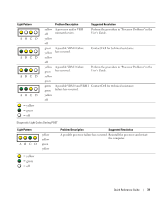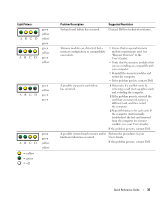Dell Precision 470 Quick Reference Guide - Page 34
Run the Dell Diagnostics., Quick Reference Guide, If necessary, the computer can - not boot b light on
 |
View all Dell Precision 470 manuals
Add to My Manuals
Save this manual to your list of manuals |
Page 34 highlights
www.dell.com | support.dell.com Light Pattern ABCD green yellow yellow yellow = yellow = green = off Problem Description No memory modules are detected. Suggested Resolution 1 Reseat the memory modules to ensure that your computer is successfully communicating with the memory. 2 Restart the computer. 3 If the problem still exists, remove all the memory modules and install one memory module in connector DIMM_1. 4 Restart the computer. The following message appears: Alert! Operating in Debug Mode. Please Populate Memory in Pairs for Normal Operation. 5 Press to boot to the operating system. 6 Run the Dell Diagnostics. 7 If the memory module passes, shut down the computer, remove the memory module, and then repeat the process with the remaining memory modules until a memory error occurs during start-up or diagnostic testing. If the first memory module tested is defective, repeat the process with the remaining modules to ensure that the remaining modules are not defective. 8 When the defective memory module is identified, contact Dell for a replacement. NOTE: If necessary, the computer can operate in debug mode until new memory modules are installed. 34 Quick Reference Guide