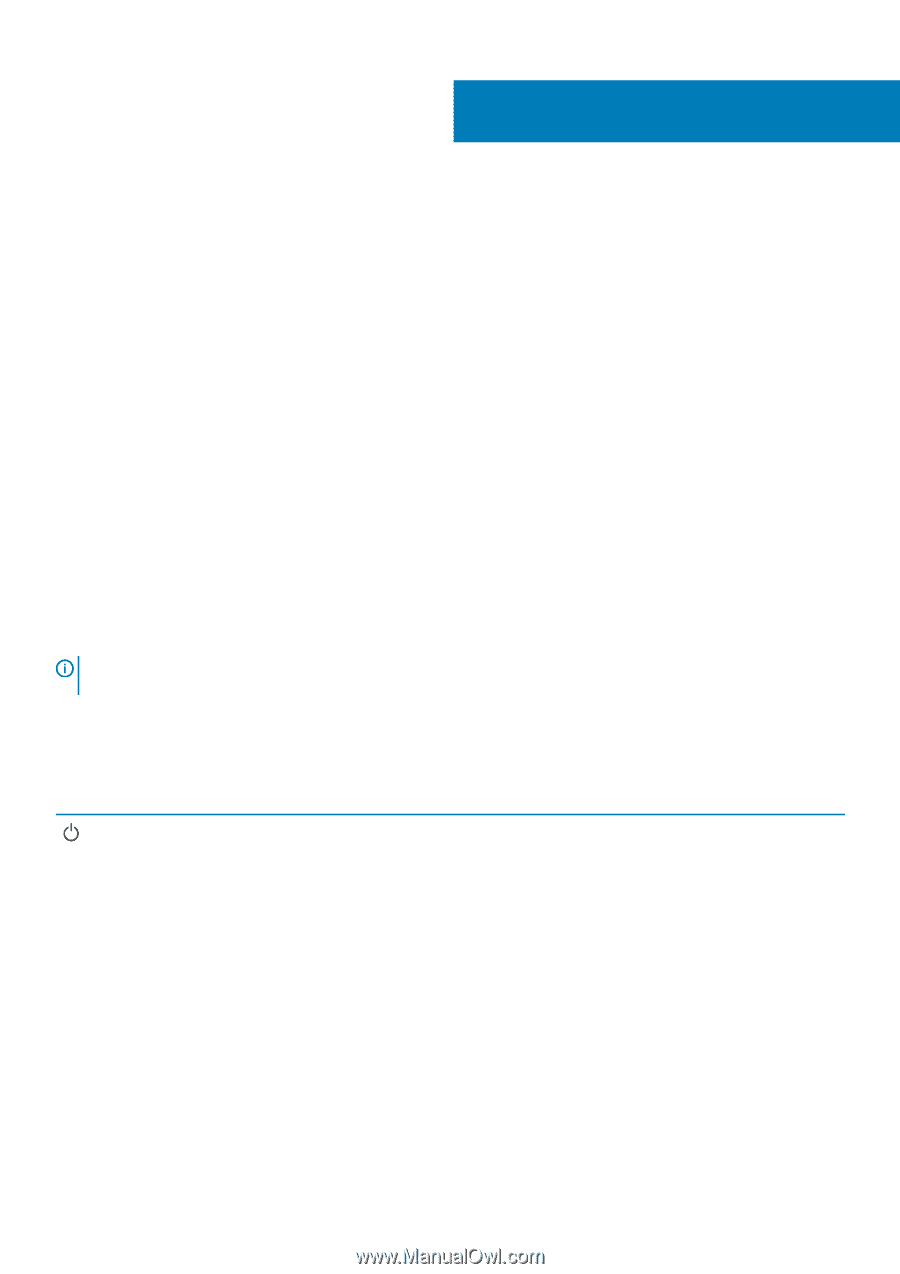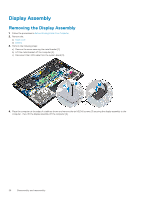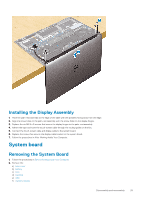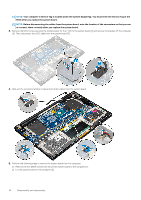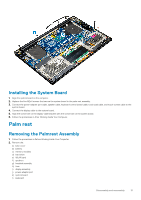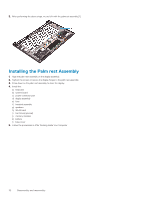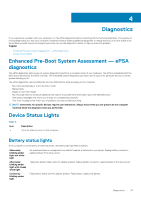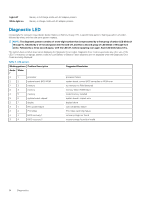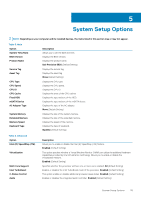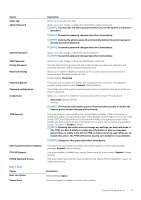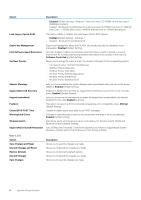Dell Precision 5520 Owners Manual - Page 33
Diagnostics, Enhanced Pre-Boot System Assessment — ePSA diagnostics, Device Status Lights - laptop
 |
View all Dell Precision 5520 manuals
Add to My Manuals
Save this manual to your list of manuals |
Page 33 highlights
4 Diagnostics If you experience a problem with your computer, run the ePSA diagnostics before contacting Dell for technical assistance. The purpose of running diagnostics is to test your computer's hardware without requiring additional equipment or risking data loss. If you are unable to fix the problem yourself, service and support personnel can use the diagnostics results to help you solve the problem. Topics: • Enhanced Pre-Boot System Assessment - ePSA diagnostics • Device Status Lights Enhanced Pre-Boot System Assessment - ePSA diagnostics The ePSA diagnostics (also known as system diagnostics) performs a complete check of your hardware. The ePSA is embedded with the BIOS and is launched by the BIOS internally. The embedded system diagnostics provides a set of options for particular devices or device groups allowing you to: The ePSA diagnostics can be initiated by the FN+PWR buttons while powering on the computer. • Run tests automatically or in an interactive mode • Repeat tests • Display or save test results • Run thorough tests to introduce additional test options to provide extra information about the failed device(s) • View status messages that inform you if tests are completed successfully • View error messages that inform you of problems encountered during testing NOTE: Some tests for specific devices require user interaction. Always ensure that you are present at the computer terminal when the diagnostic tests are performed. Device Status Lights Table 3. Icon Description Turns on when you turn on the computer. Battery status lights If the computer is connected to an electrical outlet, the battery light operates as follows: Alternately blinking amber light and white light Alternately blinking amber light with steady white light Constantly blinking amber light An unauthenticated or unsupported non-Dell AC adapter is attached to your laptop. Replug battery connector, replace battery if the issue recurs. Temporary battery failure with AC adapter present. Replug battery connector, replace battery if the issue recurs. Fatal battery failure with AC adapter present. Fatal battery, replace the battery. Diagnostics 33