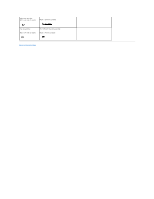Dell Precision M40 Dell Precision Mobile Workstation M40 Service Manual - Page 2
Before You Begin - workstation
 |
View all Dell Precision M40 manuals
Add to My Manuals
Save this manual to your list of manuals |
Page 2 highlights
Back to Contents Page Before You Begin Dell Precision™ Mobile Workstation M40 Service Manual Preparing to Work Inside the Computer Recommended Tools Screw Identification Preparing to Work Inside the Computer NOTICE: Only a certified service technician should perform repairs on your computer. Damage due to servicing that is not authorized by Dell is not covered by your warranty. NOTICE: To avoid damaging the computer, perform the following steps before you begin working inside the computer: 1. Make sure that the work surface is flat and clean to prevent scratching the computer cover. 2. Save any work in progress and close all open application programs. 3. Turn off the computer and all attached devices. NOTE: Before turning off the computer, make sure the computer is not in a power-management mode. 4. Make sure the computer is undocked. 5. Disconnect the computer from the electrical outlet. 6. To avoid possible damage to the system board, wait 10 to 20 seconds and then disconnect any attached devices. 7. Disconnect all other external cables from the computer. 8. Remove any installed PC Cards or plastic blanks from the PC Card slot. 9. Close the display and turn the computer upside down on a flat work surface. 10. Remove the battery from the battery bay. NOTICE: To avoid component damage, always remove any installed batteries before you service the computer. 11. Remove any device installed in the modular bay. 12. To dissipate static electricity while you work, periodically touch an unpainted metal surface on the computer chassis. 13. Handle components and cards by their edges, and avoid touching pins and contacts. Recommended Tools The procedures in this manual require the following tools: l #1 magnetized Phillips screwdriver l Small flat-blade screwdriver l Small plastic scribe l Microprocessor extractor l Nonmarring tool l Flash BIOS upgrade program diskette or CD (provided when needed to upgrade the system BIOS) System Orientation