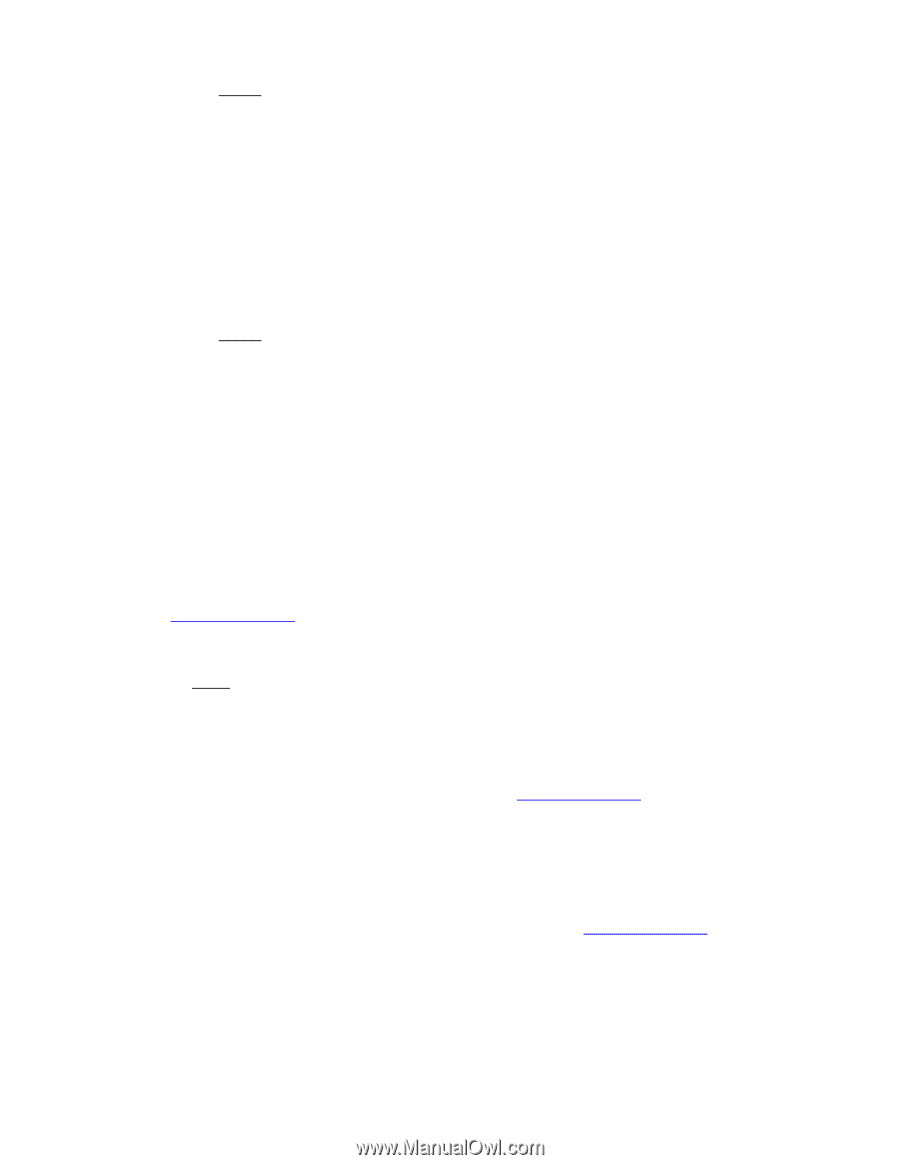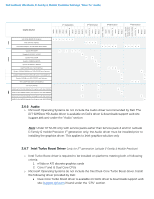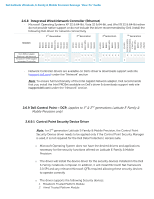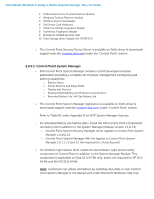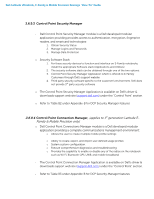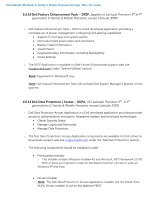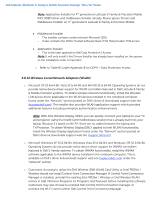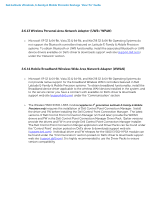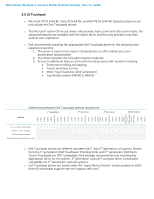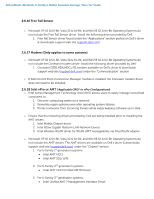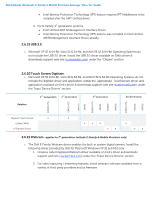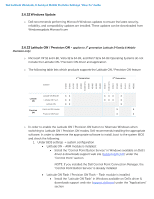Dell Precision M4700 Mobile Precision Re-Image Guide - Page 23
Wireless Local Network Adapters WLAN - laptop
 |
View all Dell Precision M4700 manuals
Add to My Manuals
Save this manual to your list of manuals |
Page 23 highlights
Dell Latitude Ultrabook, E-Family & Mobile Precision Reimage "How-To" Guide Note: Application Installer for 4th generations Latitude E-Family & Precision Mobile INCLUDED driver and middleware Installer already. Please ignore Drivers and Middleware Installer on 4th generations Latitude E-Family & Precision Mobile. Middleware Installer - This installer contains certain relevant Microsoft QFEs - It also contains the NTRU Trusted Software Stack (TSS) that provides TPM access Application Installer - This is the main application Dell Data Protection | Access Note: It will only install if the Drivers Installer has already been installed on the system, so the installation order is important o Refer to Table B3 under Appendix-B for DDPA - Data Protection Access 2.6.12 Wireless Local Network Adapters (WLAN) o Microsoft XP 32 & 64-Bit, Vista 32 & 64-Bit and Win7/8 32 & 64-Bit Operating Systems do not provide native device driver support for WLAN controllers featured in Dell Latitude E-Family & Mobile Precision systems. To obtain wireless network functionality, install the Wireless LAN device driver applicable to the WLAN devices installed in the notebook computer found under the "Network" section posted on Dell's driver & downloads support web site (support.dell.com). The installer also provides WLAN application support which provides additional features including enterprise authentication enhancements Note: With Intel Wireless Display (WiDi) you can quickly connect your laptop to your TV and projector using the Intel® Centrino®wireless solution that's already built into your laptop. Because it's based on Wi-Fi*, there are no cables between the laptop and TV/Projector. To obtain Wireless Display(ONLY applied to Intel WLAN) functionality, install the Wireless Display Application found under the "Network" section posted on Dell's driver & downloads support web site (support.dell.com). o Microsoft Windows XP 32 & 64-Bit, Windows Vista 32 & 64-Bit, and Windows 7/8 32 & 64-Bit Operating Systems do not provide native device driver support for WiMAX controllers featured in Dell E-Family systems. To obtain WiMAX functionality, install the WiMAX software applicable to the WiMAX device installed in the notebook computer. This is available on Dell's driver & downloads support web site (support.dell.com) under the "Network" section o Customers choosing to utilize the Dell Wireless (DW) WLAN Card Utility or Intel PROSet / Wireless should not install Control Point Connection Manager. If Control Point Connection Manager is installed, uninstall the existing Intel PROSet / Wireless or Dell Wireless WLAN entries in Add / Remove Programs (or Programs and Features) before installing this software. Customers may also choose to uninstall Dell Control Point Connection manager or uncheck the Wi-Fi control within Dell Control Point Connection Manager