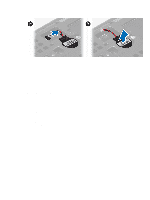Dell Precision M4800 Owners Manual - Page 24
Removing the Drive, Before Working Inside Your Computer - hard drive removal
 |
View all Dell Precision M4800 manuals
Add to My Manuals
Save this manual to your list of manuals |
Page 24 highlights
Removing the Hard Drive 1. Follow the procedures in Before Working Inside Your Computer. 2. Remove the: a) battery b) base cover 3. Remove the screws that secure the hard drive to the computer. Slide the hard -drive latch to the unlock position and pull out the hard drive from the computer. 4. Flex the hard-drive bracket outward and pull out the hard drive from the bracket. NOTE: A rubber filler is installed to the hard-drive bracket for 7 mm hard drives. It is designed to prevent vibrations and for correct installation of the 7 mm hard drives. 9 mm hard drives do not require the filler when installed into the hard-drive bracket. 24

Removing the Hard Drive
1.
Follow the procedures in
Before Working Inside Your Computer
.
2.
Remove the:
a)
battery
b)
base cover
3.
Remove the screws that secure the hard drive to the computer. Slide the hard -drive latch to the unlock position
and pull out the hard drive from the computer.
4.
Flex the hard-drive bracket outward and pull out the hard drive from the bracket.
NOTE:
A rubber filler is installed to the hard-drive bracket for 7 mm hard drives. It is designed to prevent
vibrations and for correct installation of the 7 mm hard drives. 9 mm hard drives do not require the filler when
installed into the hard-drive bracket.
24