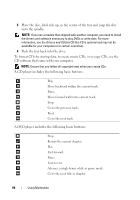Dell Precision M6300 User's Guide - Page 64
Push the tray back into the drive., onto the spindle. - driver
 |
View all Dell Precision M6300 manuals
Add to My Manuals
Save this manual to your list of manuals |
Page 64 highlights
3 Place the disc, label side up, in the center of the tray and snap the disc onto the spindle. NOTE: If you use a module that shipped with another computer, you need to install the drivers and software necessary to play DVDs or write data. For more information, see the Drivers and Utilities CD (the CD is optional and may not be available for your computer or in certain countries). 4 Push the tray back into the drive. To format CDs for storing data, to create music CDs, or to copy CDs, see the CD software that came with your computer. NOTE: Ensure that you follow all copyright laws when you create CDs. A CD player includes the following basic buttons: Play. Move backward within the current track. Pause. Move forward within the current track. Stop. Go to the previous track. Eject. Go to the next track. A DVD player includes the following basic buttons: Stop. Restart the current chapter. Play. Fast forward. Pause. Fast reverse. Advance a single frame while in pause mode. Go to the next title or chapter. 64 Using Multimedia