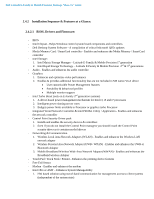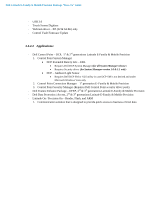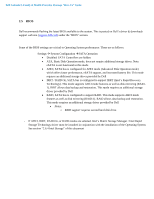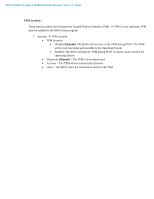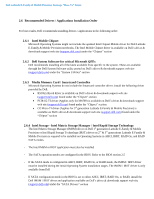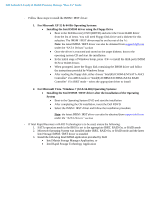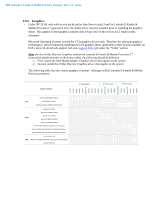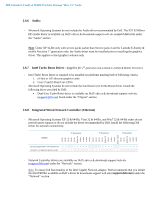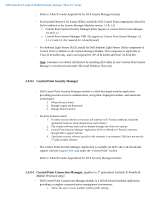Dell Precision M6500 E-Family Re-Image Guide - Page 13
Installing the Intel IMSM driver using the Floppy Drive
 |
View all Dell Precision M6500 manuals
Add to My Manuals
Save this manual to your list of manuals |
Page 13 highlights
Dell Latitude E-Family & Mobile Precision Reimage "How-To" Guide - Follow these steps to install the IMSM / IRST driver: 1. For Microsoft XP 32 & 64-Bit Operating Systems: Installing the Intel IMSM driver using the Floppy Drive Boot to the Dell Recovery DVD (RDVD) and select the Create RAID driver from the list of items. You will need Floppy Disk Drive and a diskette for this selection. The IMSM / IRST driver must be on the root of the A:\ Note: the latest IMSM / IRST driver can also be obtained from support.dell.com under the "SATA Drivers" section Once the driver is extracted and stored on the target diskette, boot to the operating system CD and start the installation In the initial stage of Windows Setup, press to install the third-party IMSM SCSI or RAID drivers When prompted, insert the floppy disk containing the IMSM driver and follow the instructions provided by Windows Setup After reading the floppy disk, either choose "Intel(R) ICH9M-E/M SATA AHCI Controller" if in AHCI mode or "Intel(R) ICH8M-E/ICH9M-eSATA RAID Controller" if in IRRT mode - select the appropriate driver to install 2. For Microsoft Vista / Windows 7 (32 & 64-Bit) Operating Systems: Installing the Intel IMSM / IRST driver after the installation of the Operating System Boot to the Operating System DVD and start the installation After completing the OS installation, insert the Dell RDVD Select the IMSM / IRST driver and follow the installation procedure Note: the latest IMSM / IRST driver can also be obtained from support.dell.com under the "SATA Drivers" section - If Intel Rapid Recovery or RAID Technologies is to be used, ensure the following: 1. SATA operation mode in the BIOS is set to the appropriate IRRT, RAID On, or RAID mode 2. Microsoft Operating System was installed under IRRT, RAID On, or RAID mode and the latest Intel Storage IMSM / IRST driver is installed 3. Install the following Intel IMSM application provided by Dell: Intel Matrix Storage Manager Application, or Intel Rapid Storage Technology Application