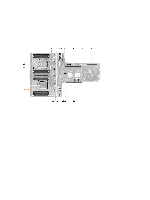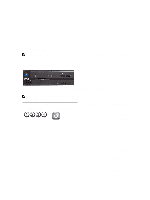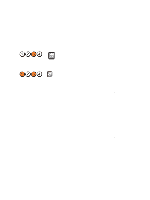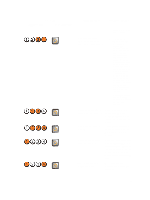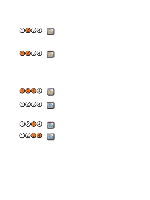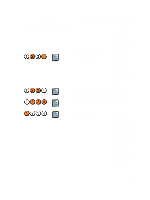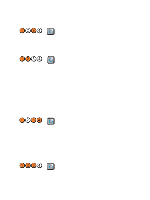Dell Precision R7600 Dell Precision Workstation R7610 Owner's Manual - Page 102
Power Button LED, Problem Description
 |
View all Dell Precision R7600 manuals
Add to My Manuals
Save this manual to your list of manuals |
Page 102 highlights
Light Pattern Diagnostic LEDs Power Button LED Problem Description Troubleshooting Steps device, such as a lamp. • Ensure that the main power cable and front panel cable are securely connected to the system board. A possible system board failure has occurred. Unplug the computer. Allow one minute for the power to drain. Plug the computer into a working electrical outlet and press the power button. A possible system board, power supply, or peripheral failure has occurred. • Power off computer, leaving the computer plugged in. Press and hold the power supply test button at the rear of the power supply unit. If the LED next to the switch illuminates, the problem may be with your system board. • If the LED next to the switch does not illuminate, disconnect all internal and external peripherals, and press and hold the power supply test button. If it illuminates, there could be a problem with a peripheral. • If the LED still does not illuminate, remove the PSU connections from the system board, then press and hold the power supply button. If it illuminates, there could be a problem with the system board. • If the LED still does not illuminate, the 102