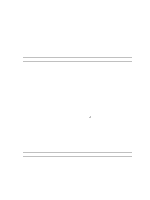Dell Precision T1650 Owner's manual - Page 40
Updating the BIOS, Jumper Settings, If you have your computer's Service Tag or Express Service Code - drivers
 |
View all Dell Precision T1650 manuals
Add to My Manuals
Save this manual to your list of manuals |
Page 40 highlights
Option SERR Messages Table 10. System Logs Option BIOS events Description Controls the SERR message mechanism. This option is not set by default. Some graphics cards require that the SERR message mechanism be disabled. Description Displays the system event log and allows you to clear the log. • Clear Log Updating the BIOS It is recommended to update your BIOS (system setup), on replacing the system board or if an update is available. For notebooks, ensure that your computer battery is fully charged and connected to a power outlet 1. Restart the computer. 2. Go to support.dell.com/support/downloads. 3. If you have your computer's Service Tag or Express Service Code: NOTE: For desktops, the service tag label is available on the front of your computer. NOTE: For notebooks, the service tag label is available on the bottom of your computer. a) Enter the Service Tag or Express Service Code and click Submit. b) Click Submit and proceed to step 5. 4. If you do not have your computer's service tag or express service code, select one of the following: a) Automatically detect my Service Tag for me b) Choose from My Products and Services List c) Choose from a list of all Dell products 5. On the application and drivers screen, under the Operating System drop-down list, select BIOS. 6. Identify the latest BIOS file and click Download File. 7. Select your preferred download method in the Please select your download method below window; click Download Now. The File Download window appears. 8. Click Save to save the file on your computer. 9. Click Run to install the updated BIOS settings on your computer. Follow the instructions on the screen. Jumper Settings Jumper Settings allow you to reset the BIOS/system password or reset the real-time clock. To identify the type of jumper, see System Board Components. The following table displays the jumper settings for PSWD and RTCRST jumpers. Table 11. Jumper Settings Jumper PSWD Setting Default Description Password features are enabled 40