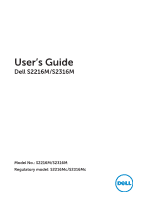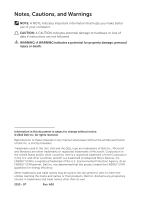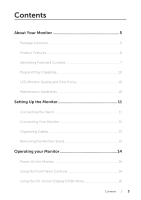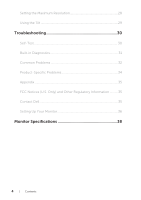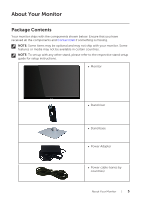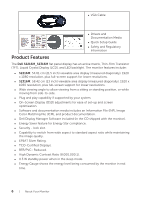Dell S2316M Dell Users Guide
Dell S2316M Manual
 |
View all Dell S2316M manuals
Add to My Manuals
Save this manual to your list of manuals |
Dell S2316M manual content summary:
- Dell S2316M | Dell Users Guide - Page 1
User's Guide Dell S2216M/S2316M Model No.: S2216M/S2316M Regulatory model: S2216Mc/S2316Mc - Dell S2316M | Dell Users Guide - Page 2
CAUTION indicates potential damage to hardware or loss of data if instructions are not followed. WARNING: A WARNING indicates a potential for property of the U.S. Environmental Protection Agency. As an ENERGY STAR partner, Dell Inc. has determined that this product meets the ENERGY STAR guidelines - Dell S2316M | Dell Users Guide - Page 3
Policy 10 Maintenance Guidelines 10 Setting Up the Monitor 11 Connecting the Stand 11 Connecting Your Monitor 12 Organizing Cables 13 Removing the Monitor Stand 13 Operating your Monitor 14 Power On the Monitor 14 Using the Front Panel Controls 14 Using the On-Screen Display (OSD) Menu 16 - Dell S2316M | Dell Users Guide - Page 4
Using the Tilt 29 Troubleshooting 30 Self-Test...30 Built-in Diagnostics 31 Common Problems 32 Product-Specific Problems 34 Appendix...35 FCC Notices (U.S. Only) and Other Regulatory Information...........35 Contact Dell 35 Setting Up Your Monitor 36 Monitor Specifications 38 4 | Contents - Dell S2316M | Dell Users Guide - Page 5
and may not ship with your monitor. Some features or media may not be available in certain countries. NOTE: To set up with any other stand, please refer to the respective stand setup guide for setup instructions. ∞ Monitor ∞ Stand riser ∞ Stand base ∞ Power Adapter ∞ Power cable (varies by countries - Dell S2316M | Dell Users Guide - Page 6
∞ VGA Cable DellTM UltraSharp U2715H Monitor ∞ Drivers and Documentation Media ∞ Quick Setup Guide ∞ Safety and Regulatory Information Product Features The Dell S2216M_S2316M flat panel display has an active matrix, Thin-Film Transistor (TFT), Liquid Crystal Display (LCD), and LED backlight. The - Dell S2316M | Dell Users Guide - Page 7
buttons (For more information, see Operating your Monitor) 2 Power On/Off button (with LED indicator) NOTE: For displays with glossy bezels the user should consider the placement of the display as the bezel may cause disturbing reflections from surrounding light and bright surfaces. About Your - Dell S2316M | Dell Users Guide - Page 8
serial number label 4 Cable management slot 5 Regulatory label Use Releases stand from monitor. Secures monitor with security lock (security lock not included). Refer to this label if you need to contact Dell for technical support. Uses to organize cables by placing them through the slot. Lists - Dell S2316M | Dell Users Guide - Page 9
Side View Bottom View 1 23 Bottom view without monitor stand Label Description 1 Power-adapter port 2 DVI(HDCP) port 3 VGA port Use To connect the monitor power cable using a 12V DC adapter for transition. To connect your computer to the monitor using a DVI cable. To connect your computer - Dell S2316M | Dell Users Guide - Page 10
on Dell Monitor Quality and Pixel Policy, see Dell Support site at: www.dell.com/support/monitors. Maintenance Guidelines Cleaning Your Monitor WARNING: Before cleaning the monitor, unplug the monitor power cable from the electrical outlet. CAUTION: Read and follow the Safety Instructions before - Dell S2316M | Dell Users Guide - Page 11
steps is applicable for a monitor with a stand. 2 3 To attach the monitor stand: 1. Remove the cover and place the monitor on it. 2. Fit the two tabs on the upper part of the stand to the groove on the back of the monitor. 3. Press the stand till it snaps into place. Setting Up the Monitor | 11 - Dell S2316M | Dell Users Guide - Page 12
to the computer at the same time. To connect your monitor to the computer: 1. Turn Off your computer and disconnect the power cable. 2. Connect either the white (digital DVI) or the blue (analog VGA) display connector cable to the corresponding video port on the back of your computer. Do not use - Dell S2316M | Dell Users Guide - Page 13
: The following steps is applicable for a monitor with a stand. 2 2 3 To remove the stand: 1. Place the monitor on a soft cloth or cushion. 2. Use a long and thin screwdriver to push the release latch. 3. Once the latch is released, remove the base away from monitor. Setting Up the Monitor | 13 - Dell S2316M | Dell Users Guide - Page 14
of the monitor to adjust the image being displayed. 1 234 5 The following table describes the front panel buttons: Front Panel Button Description 1 Use this button to choose from a list of preset modes. Shortcut key/Preset Modes 2 Use this button to directly access the Brightness/ Contrast - Dell S2316M | Dell Users Guide - Page 15
(with LED indicator) Solid white light indicates the monitor is On and fully functional. Blinking white light indicates the power save mode. OSD controls Use the buttons on the front of the monitor to adjust the image settings. 1 234 Front Panel Button Description 1 Use the Up button to - Dell S2316M | Dell Users Guide - Page 16
monitor automatically saves those changes. The changes are also saved if you change the settings and then wait for the OSD menu to disappear. 1. Press the button to display the OSD main menu. Main Menu for analog (VGA) input Dell S2X16M Brightness / Contrast Auto Adjust Input Source Color Display - Dell S2316M | Dell Users Guide - Page 17
Description Use this menu to activate Brightness/Contrast adjustment. Dell S2X16M Brightness / Contrast Auto Adjust Input Source Color Display Energy Menu Personalize Others Energy Use 75% 75% Resolution: 1920x1080, 60Hz Brightness Contrast Brightness adjusts the luminance of the backlight - Dell S2316M | Dell Users Guide - Page 18
setup and adjust menu. Dell S2X16M Brightness / Contrast Auto Adjust Input Source Color Display Energy Menu Personalize Others Resolution: 1920x1080, 60Hz Energy Use Press to adjust the screen automatically. The following dialog appears on a black screen as the monitor self-adjusts to the - Dell S2316M | Dell Users Guide - Page 19
be connected to your monitor. Dell S2X16M Brightness / Contrast Auto Adjust Input Source Color Display Energy Menu Personalize Others adjust the color setting mode. Dell S2X16M Brightness / Contrast Auto Adjust Input Source Color Display Energy Menu Personalize Others Energy Use Preset Modes - Dell S2316M | Dell Users Guide - Page 20
blue tint. ∞∞ Custom Color: Allows you to manually adjust the color settings. Press the and buttons to adjust the three colors (R, G, B) values and create your own preset color mode. Dell S2X16M Brightness / Contrast Auto Adjust Input Source Color Display Energy Menu Personalize Others Energy Use - Dell S2316M | Dell Users Guide - Page 21
you to set the video input mode to: ∞∞ RGB: Select this option if your monitor is connected to a computer or DVD player using the HDMI to DVI adapter. ∞∞ YPbPr: Select this option if your DVD player supports only YPbPr output. Dell S2X16M Brightness / Contrast Auto Adjust Input Source Color Display - Dell S2316M | Dell Users Guide - Page 22
button to select the Dynamic Contrast "On" or "Off". NOTE: Dynamic Contrast provides higher contrast if you select Game or Movie preset mode. Response Time User can select between Fast or Normal. Reset Display Select this option to restore default display settings. 22 | Operating your Monitor - Dell S2316M | Dell Users Guide - Page 23
Energy Dell S2X16M Brightness / Contrast Auto Adjust Input Source Color Display Energy Menu Personalize Others Resolution: 1920x1080, 60Hz Energy Use Power Button LED Reset Energy On During Active Power Button LED Reset Energy Menu Allows you to set the power LED indicator On During Active or - Dell S2316M | Dell Users Guide - Page 24
. Users can choose a feature from Shortcut Key 1, Shortcut Key 2, Reset Personalization, Preset Modes or Brightness/ Contrast and set it as a shortcut key. Dell S2X16M Brightness / Contrast Auto Adjust Input Source Color Display Energy Menu Personalize Others Energy Use Shortcut Key 1 Preset - Dell S2316M | Dell Users Guide - Page 25
this feature for best user experience and optimum performance of your monitor. Dell S2X16M Energy Use Brightness / Contrast Auto Adjust DDC/CI LCD Conditioning Enable Disable Input Source Color Display Energy Reset Other Factory Reset Menu Personalize Others Resolution: 1920x1080, 60Hz - Dell S2316M | Dell Users Guide - Page 26
modes: Game or Movie), the manual brightness adjustment is disabled. Dell S2X16M To allow manual adjustment of brightness, the Dynamic Contrast will be switched off. Do you want to continue? No Yes When the monitor does not support a particular resolution mode, the following message is displayed - Dell S2316M | Dell Users Guide - Page 27
Power Save Mode after 5 minutes if left at this state. Dell S2X16M ? No VGA Cable The display will go into Power Save Mode in 5 minutes. www.dell.com/support/monitors Dell S2X16M ? No DVI Cable The display will go into Power Save Mode in 5 minutes. www.dell.com/support/monitors See Troubleshooting - Dell S2316M | Dell Users Guide - Page 28
the Maximum Resolution To set the maximum resolution for the monitor: In Windows 7, driver. Depending on your computer, complete one of the following procedures: If you have a Dell desktop or portable computer: ∞∞ Go to www.dell.com/support, enter your service tag, and download the latest driver - Dell S2316M | Dell Users Guide - Page 29
Using the Tilt NOTE: This is applicable for a monitor with a stand. When any other stand is bought, please refer to the respective stand setup guide for set up instructions. Rotating the Monitor Before you rotate the monitor, your monitor should be fully vertically extended and fully tilted up to - Dell S2316M | Dell Users Guide - Page 30
. While in self-test mode, the power LED remains white. Dell S2X16M ? No DVI Cable The display will go into Power Save Mode in 5 minutes. www.dell.com/support/monitors Dell S2X16M ? No VGA Cable The display will go into Power Save Mode in 5 minutes. www.dell.com/support/monitors NOTE: This box also - Dell S2316M | Dell Users Guide - Page 31
monitor then goes into the self-test mode. 3. Press and hold Button 1 and Button 4 simultaneously for 2 seconds. A gray screen appears. 4. Carefully inspect the screen for abnormalities. 5. Press Button 4 on the front panel again. The color of the screen changes to red. 6. Inspect the display for - Dell S2316M | Dell Users Guide - Page 32
. ∞∞ For more information on Dell Monitor Quality and Pixel Policy, see Dell Support site at:http://www.dell.com/ support/monitors. Brightness Problems Picture too dim ∞∞ Reset the monitor to Factory Settings(Factory Reset). or too bright ∞∞ Adjust brightness & contrast controls via OSD - Dell S2316M | Dell Users Guide - Page 33
mode. Visible signs of ∞∞ Do not perform any troubleshooting steps. smoke or sparks ∞∞ Contact Dell immediately. Monitor ∞∞ Ensure that the video cable connecting the monitor to malfunctions on the computer is connected properly and is secure. & off ∞∞ Reset the monitor to Factory Settings - Dell S2316M | Dell Users Guide - Page 34
viewing area ∞∞ Check the Aspect Ratio setting in the Display settings OSD. ∞∞ Reset the monitor to Factory Settings(Factory Reset) . Cannot adjust the monitor with the buttons on the side panel OSD does not appear on the screen ∞∞ Turn Off the monitor, unplug the power cord, plug it back, and - Dell S2316M | Dell Users Guide - Page 35
appropriate service or support link based on your need. 5. Choose the method of contacting Dell that is convenient for you. WARNING: For displays with glossy bezels the user should consider the placement of the display as the bezel may cause disturbing reflections from surrounding light and bright - Dell S2316M | Dell Users Guide - Page 36
your graphics card. 2. After installing the drivers for your graphics adapter, attempt to set the resolution to 1920 x 1080 again. NOTE: If you are unable to set the resolution to 1920 x 1080, please contact Dell™ to inquire about a graphics adapter that supports these resolutions. If you have a non - Dell S2316M | Dell Users Guide - Page 37
the drivers for your graphics adapter, attempt to set the resolution to 1920 x 1080 again. NOTE: If you are unable to set the recommended resolution, contact the manufacturer of your computer or consider purchasing a graphics adapter that will support the video resolution. Troubleshooting | 37 - Dell S2316M | Dell Users Guide - Page 38
Monitor Specifications Flat Panel Specifications Model Screen type Panel type Viewable image Diagonal S2216M Active matrix - TFT LCD In-plane Switching 54.61 cm (21.5 in) S2316M Active matrix - TFT LCD In-plane Switching 58.42 cm (23 in) Horizontal, Active Area 476.06 mm (18.74 in) 509.18 mm ( - Dell S2316M | Dell Users Guide - Page 39
Preset Display Modes Display Mode VESA, 720 x 400 VESA, 640 x 480 VESA, 640 x 480 VESA, 800 x 600 VESA, 800 x 600 VESA, 1024 x 768 VESA, 1024 x 768 VESA, 1152 x 864 VESA, 1280 x 1024 VESA, 1280 x 1024 VESA, 1600 x 1200 VESA, 1920 x 1080 Horizontal Frequency (kHz) 31.5 31.5 37.5 37.9 46.9 48.4 60.0 - Dell S2316M | Dell Users Guide - Page 40
with packaging 5.20 kg (11.46 lb) Weight with stand assembly and cables 3.60 kg (7.93 lb) Weight without stand assembly 2.60 kg (5.73 lb) Weight of stand assembly 0.54 kg (1.19 lb) Front frame gloss Black ) 0.54 kg (1.19 lb) Black frame - 85 gloss unit (minimum) 40 | Monitor Specifications - Dell S2316M | Dell Users Guide - Page 41
Environmental Characteristics Model S2216M S2316M Temperature Operating 0°C to 40°C (32°F to 104°F) 0°C to 40°C (32°F to 104°F) Nonoperating Storage Shipping ∞∞ -20°C to 60°C ∞∞ 92.07 BTU/hour ∞∞ 71.61 BTU/hour (typical) (maximum) ∞∞ 75.02 BTU/hour (typical) Monitor Specifications | 41 - Dell S2316M | Dell Users Guide - Page 42
Power Management Modes If you have VESA's DPM™ compliance display card or software installed in your PC, the monitor can automatically reduce its power consumption when not in use. This is referred to as Power Save Mode*. If the computer detects input from the keyboard, mouse or other input devices, - Dell S2316M | Dell Users Guide - Page 43
button is pressed in the Active-off mode, one of the following messages will be displayed: Dell S2X16M There is no signal coming from your computer. Press any key on the keyboard or move the mouse to wake it up. If there is no display, press the monitor button now to select the correct input - Dell S2316M | Dell Users Guide - Page 44
Pin Assignments VGA Connector Pin Number 1 2 3 4 5 6 7 8 9 10 11 12 13 14 15 15-pin Side of the Connected Signal Cable Video-Red Video-Green Video-Blue GND Self-test GND-R GND-G GND-B Computer 5V/3.3V GND-sync GND DDC data H-sync V-sync DDC clock 44 | Monitor Specifications - Dell S2316M | Dell Users Guide - Page 45
12 13 14 15 16 17 18 19 20 21 22 23 24 24-pin Side of the Connected Signal Cable TMDS RX2TMDS RX2+ TMDS Ground Floating Floating DDC Clock DDC Data Floating TMDS RX1TMDS RX1+ TMDS Ground Floating Floating +5 V/+3.3 V power Self test Hot Plug Detect TMDS RX0TMDS RX0+ TMDS Ground Floating

Model No.: S2216M/S2316M
Regulatory model: S2216Mc/S2316Mc
User’s Guide
Dell S2216M/S2316M