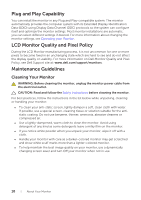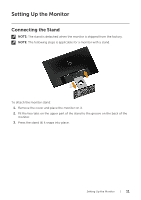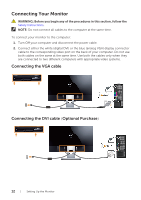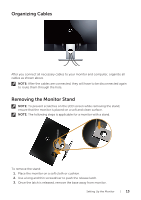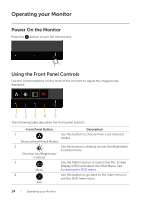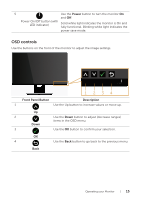Dell S2316M Dell Users Guide - Page 14
Operating your Monitor, Power On the Monitor, Using the Front Panel Controls - adjust brightness
 |
View all Dell S2316M manuals
Add to My Manuals
Save this manual to your list of manuals |
Page 14 highlights
Operating your Monitor Power On the Monitor Press the button to turn On the monitor. Using the Front Panel Controls Use the control buttons on the front of the monitor to adjust the image being displayed. 1 234 5 The following table describes the front panel buttons: Front Panel Button Description 1 Use this button to choose from a list of preset modes. Shortcut key/Preset Modes 2 Use this button to directly access the Brightness/ Contrast menu. Shortcut key/Brightness/ Contrast 3 Use the MENU button to launch the On-Screen Display (OSD) and select the OSD Menu. See Menu Accessing the OSD menu. 4 Use this button to go back to the main menu or exit the OSD main menu. Exit 14 | Operating your Monitor

14
|
Operating your Monitor
Operating your Monitor
Power On the Monitor
Press the
button to turn On the monitor.
Using the Front Panel Controls
Use the control buttons on the front of the monitor to adjust the image being
displayed.
5
1
2
3
4
The following table describes the front panel buttons:
Front Panel Button
Description
1
Shortcut key/Preset Modes
Use this button to choose from a list of preset
modes.
2
Shortcut key/Brightness/
Contrast
Use this button to directly access the Brightness/
Contrast menu.
3
Menu
Use the MENU button to launch the On-Screen
Display (OSD) and select the OSD Menu. See
Accessing the OSD menu
.
4
Exit
Use this button to go back to the main menu or
exit the OSD main menu.