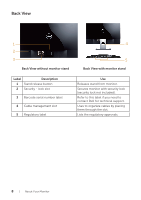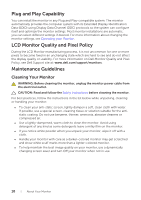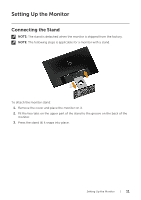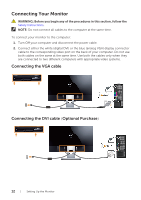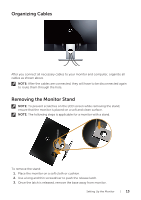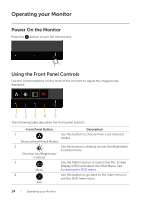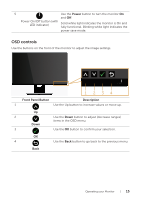Dell S2316M Dell Users Guide - Page 13
Organizing Cables, Removing the Monitor Stand
 |
View all Dell S2316M manuals
Add to My Manuals
Save this manual to your list of manuals |
Page 13 highlights
Organizing Cables After you connect all necessary cables to your monitor and computer, organize all cables as shown above. NOTE: After the cables are connected, they will have to be disconnected again to route them through the hole. Removing the Monitor Stand NOTE: To prevent scratches on the LCD screen while removing the stand, ensure that the monitor is placed on a soft and clean surface. NOTE: The following steps is applicable for a monitor with a stand. 2 2 3 To remove the stand: 1. Place the monitor on a soft cloth or cushion. 2. Use a long and thin screwdriver to push the release latch. 3. Once the latch is released, remove the base away from monitor. Setting Up the Monitor | 13

Setting Up the Monitor
|
13
Organizing Cables
After you connect all necessary cables to your monitor and computer, organize all
cables as shown above.
NOTE:
After the cables are connected, they will have to be disconnected again
to route them through the hole.
Removing the Monitor Stand
NOTE:
To prevent scratches on the LCD screen while removing the stand,
ensure that the monitor is placed on a soft and clean surface.
NOTE:
The following steps is applicable for a monitor with a stand.
2
3
2
2
3
2
2
move the stand:
To re
1.
Place the monitor on a soft cloth or cushion.
2.
Use a long and thin screwdriver to push the release latch.
3.
Once the latch is released, remove the base away from monitor.