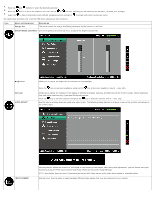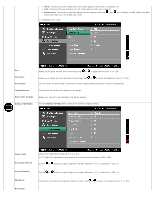Dell S2340M User Guide - Page 15
Operating the Monitor - resolution
 |
View all Dell S2340M manuals
Add to My Manuals
Save this manual to your list of manuals |
Page 15 highlights
Back to Contents Page Operating the Monitor Dell™ S2240M/S2340M Monitor User's Guide Using the Right Side Panel Controls Using the On-Screen Display (OSD) Menu Setting the Maximum Resolution Using the Tilt Power On the Monitor Press the button to turn on the monitor. Using the Right Side Panel Controls Use the keys on the Right side of the monitor to adjust the image settings. Right side panel Key A Description Use the Preset modes key to choose from a list of preset color modes. See Using the OSD Menu. Preset modes B Use the Brightness / Contrast key to direct access to the "Brightness" and "Contrast" control menu. Brightness / Contrast C Use the Menu key to open the on-screen display (OSD). Menu D Use the Exit key to exit on-screen display (OSD) from menu and sub-menus.