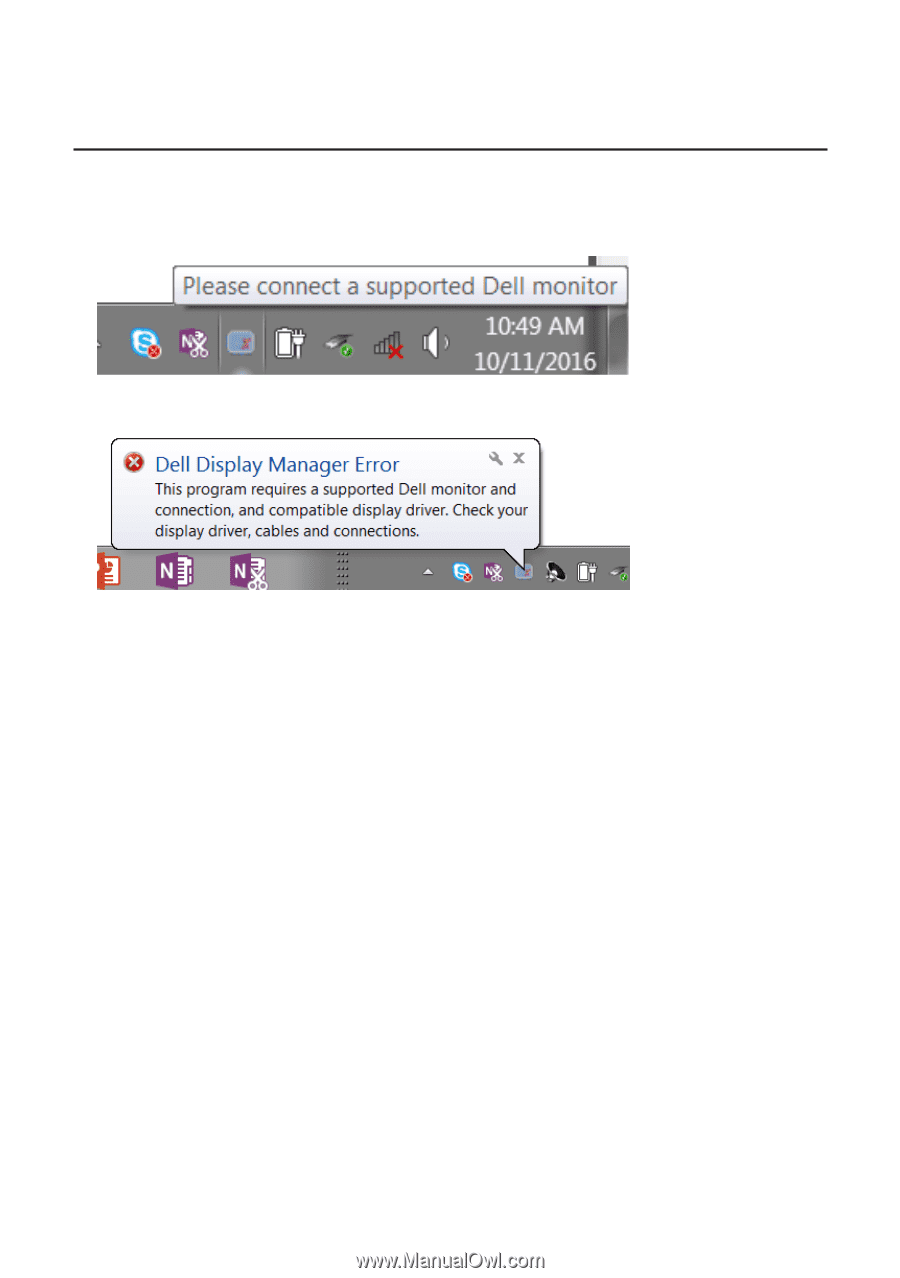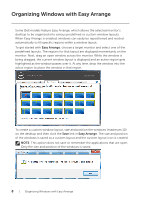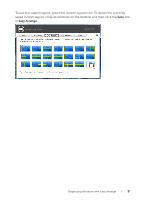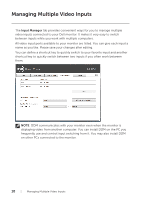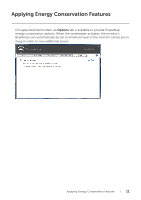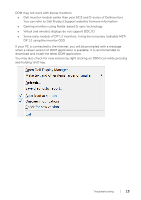Dell S2719H Display Manager Users Guide - Page 12
Troubleshooting
 |
View all Dell S2719H manuals
Add to My Manuals
Save this manual to your list of manuals |
Page 12 highlights
Troubleshooting If DDM cannot work with your monitor, DDM will show below icon in your notification tray. Click on the icon, DDM shows a more detailed error message. Please note that DDM only works with Dell branded monitors. If you are using monitors from other manufacturers, DDM doesn't support them. If DDM is unable to detect and/or communicate with a supported Dell monitor, please take below actions to troubleshoot: 1. Make sure the video cable is properly connected to your monitor andyour PC, especially the connectors should be firmly inserted intoposition. 2. Check the monitor OSD to ensure DDC/CI is enabled. 3. Make sure you have the correct and latest display driver from the graphicsvendor (Intel, AMD, NVidia, etc.). Display driver is often the cause of DDMfailure. 4. Remove any docking stations or cable extenders or convertersbetween the monitor and the graphics port. Some low-cost extenders,hubs or converters may not support DDC/CI properly and can failDDM. Update the driver of such device if the latest version is available. 5. Restart your system. 12 | Troubleshooting