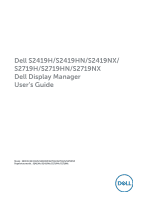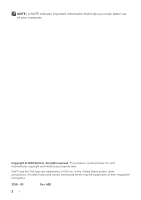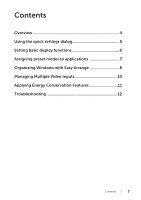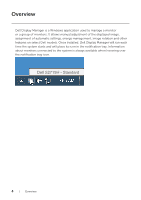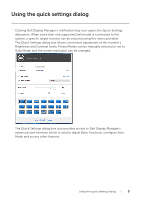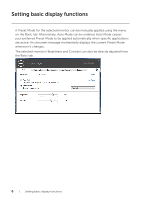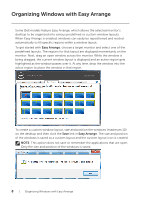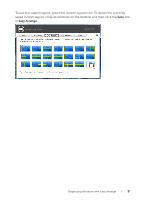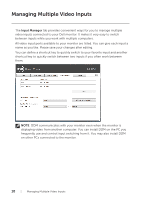Dell S2719H Display Manager Users Guide - Page 5
Using the quick settings dialog
 |
View all Dell S2719H manuals
Add to My Manuals
Save this manual to your list of manuals |
Page 5 highlights
Using the quick settings dialog Clicking Dell Display Manager's notification tray icon opens the Quick Settings dialog box. When more than one supported Dell model is connected to the system, a specific target monitor can be selected using the menu provided. The Quick Settings dialog box allows convenient adjustment of the monitor's Brightness and Contrast levels, Preset Modes can be manually selected or set to Auto Mode, and the screen resolution can be changed. Dell S2719H The Quick Settings dialog box also provides access to Dell Display Manager's advanced user interface which is used to adjust Basic functions, configure Auto Mode and access other features. Using the quick settings dialog | 5
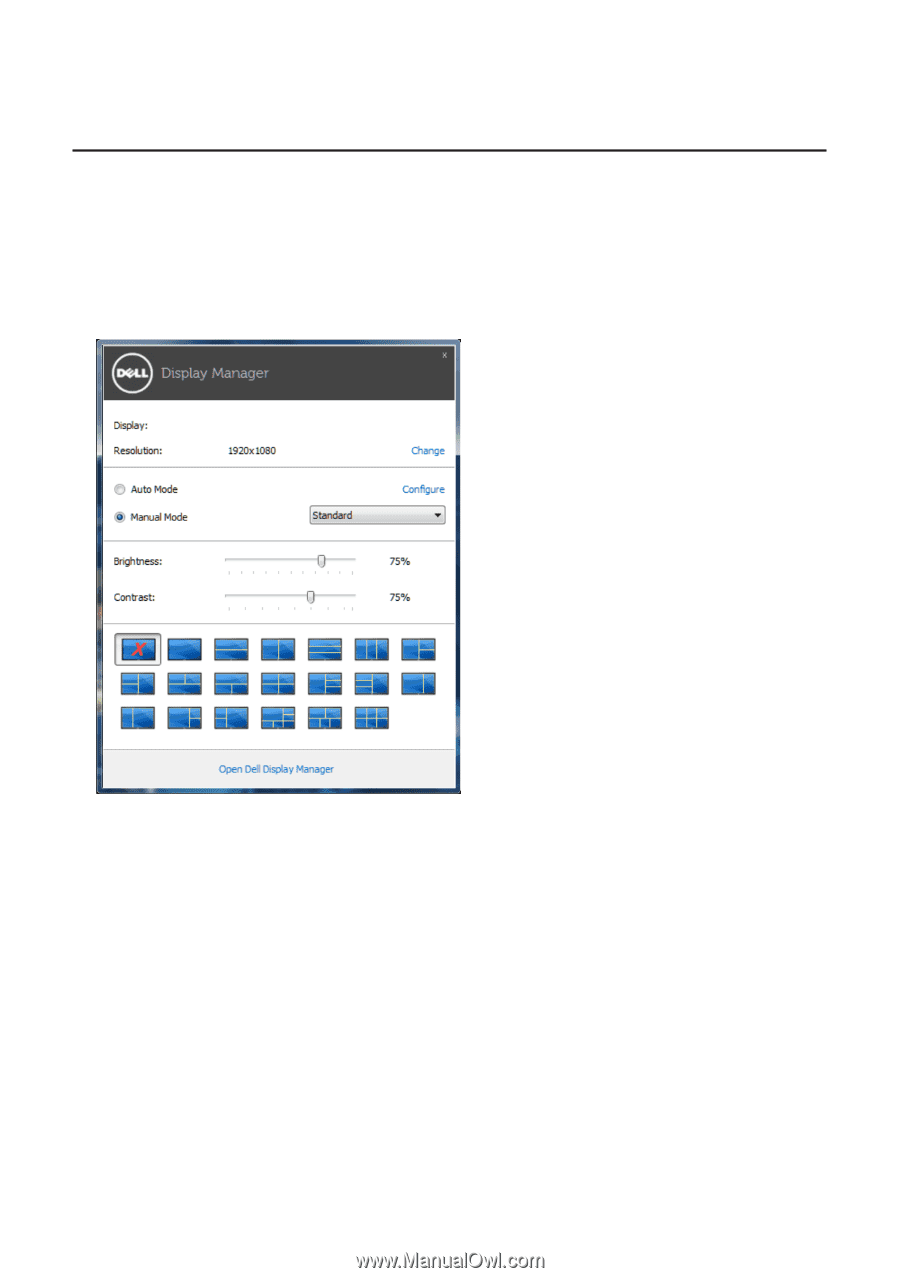
Using the quick settings dialog
|
5
Using the quick settings dialog
Clicking Dell Display Manager’s notification tray icon opens the Quick Settings
dialog box. When more than one supported Dell model is connected to the
system, a specific target monitor can be selected using the menu provided.
The Quick Settings dialog box allows convenient adjustment of the monitor’s
Brightness and Contrast levels, Preset Modes can be manually selected or set to
Auto Mode, and the screen resolution can be changed.
Dell S2719H
The Quick Settings dialog box also provides access to Dell Display Manager’s
advanced user interface which is used to adjust Basic functions, configure Auto
Mode and access other features.