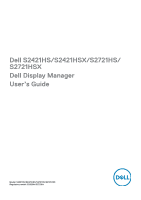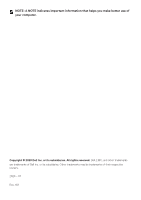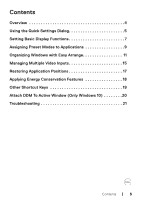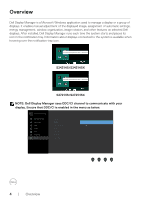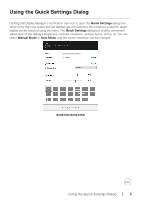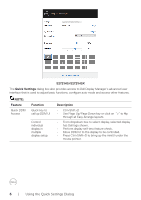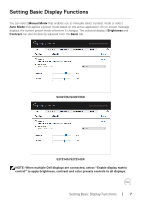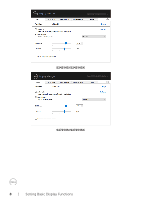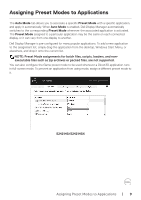Dell S2721HS Monitor Display Manager Users Guide - Page 5
Using the Quick Settings Dialog
 |
View all Dell S2721HS manuals
Add to My Manuals
Save this manual to your list of manuals |
Page 5 highlights
Using the Quick Settings Dialog Clicking Dell Display Manager's notification tray icon to open the Quick Settings dialog box. When more than one supported Dell displays are connected to the computer, a specific target display can be selected using the menu. The Quick Settings dialog box enables convenient adjustment of the display's brightness, contrast, resolution, window layout, and so on. You can select Manual Mode or Auto Mode, and the screen resolution can be changed. Dell S2421HS/S2421HSX S2421HS/S2421HSX Using the Quick Settings Dialog | 5

Using the Quick Settings Dialog
|
5
Using the Quick Settings Dialog
Clicking Dell Display Manager’s notification tray icon to open the
Quick Settings
dialog box.
When more than one supported Dell displays are connected to the computer, a specific target
display can be selected using the menu. The
Quick Settings
dialog box enables convenient
adjustment of the display’s brightness, contrast, resolution, window layout, and so on. You can
select
Manual Mode
or
Auto Mode
, and the screen resolution can be changed.
Dell S2421HS/S2421HSX
S2421HS/S2421HSX