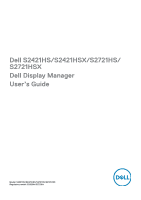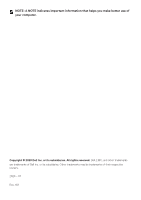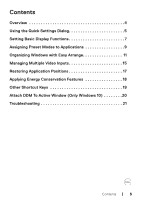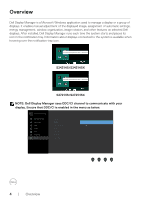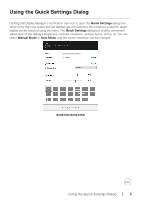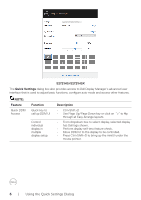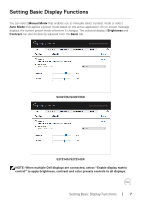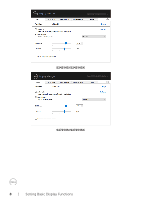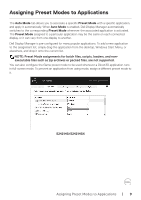Dell S2721HS Monitor Display Manager Users Guide - Page 6
S2721HS/S2721HSX, Quick Settings, Feature, Function, Description
 |
View all Dell S2721HS manuals
Add to My Manuals
Save this manual to your list of manuals |
Page 6 highlights
Dell S2721HS/S2721HSX S2721HS/S2721HSX The Quick Settings dialog box also provides access to Dell Display Manager's advanced user interface that is used to adjust basic functions, configure auto mode and access other features. NOTE: Feature Quick DDM Access Function Quick key to call up DDM UI Control individual display in multiple display setup Description • Ctrl+Shift+D • Use Page Up/Page Down key or click on ">" to flip through all Easy Arrange layouts. • From dropdown box to select display, selected display has Dell logo shown. • Perform display self-test feature check. • Move DDM UI to the display to be controlled. • Press Ctrl+Shift+D to bring up the miniUI under the mouse pointer. 6 | Using the Quick Settings Dialog

6
|
Using the Quick Settings Dialog
Dell S2721HS/S2721HSX
S2721HS/S2721HSX
The
Quick Settings
dialog box also provides access to Dell Display Manager’s advanced user
interface that is used to adjust basic functions, configure auto mode and access other features.
NOTE:
Feature
Function
Description
Quick DDM
Access
Quick key to
call up DDM UI
•
Ctrl+Shift+D
•
Use Page Up/Page Down key or click on
“>” to flip
through all Easy Arrange layouts.
Control
individual
display in
multiple
display setup
•
From dropdown box to select display, selected display
has Dell logo shown.
•
Perform display self-test feature check.
•
Move DDM UI to the display to be controlled.
•
Press Ctrl+Shift+D to bring up the miniUI under the
mouse pointer.