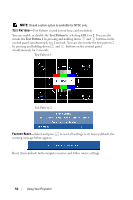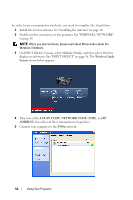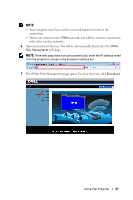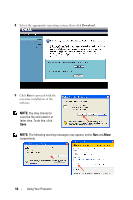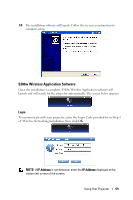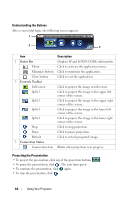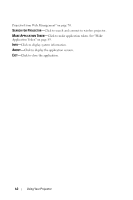Dell S300W User Guide - Page 59
S300w Wireless Application Software, Login
 |
UPC - 884116043928
View all Dell S300W manuals
Add to My Manuals
Save this manual to your list of manuals |
Page 59 highlights
10 The installation software will launch. Follow the on-screen instructions to complete setup. S300w Wireless Application Software Once the installation is complete, S300w Wireless Application software will launch and will search for the projector automatically. The screen below appears. Login To communicate with your projector, enter the Login Code provided for in Step 4 of "Wireless Networking Installation, then click OK. NOTE: If IP Address is not detected, enter the IP Address displayed at the bottom left corner of the screen. Using Your Projector 59

Using Your Projector
59
10
The installation software will launch. Follow the on-screen instructions to
complete setup.
S300w Wireless Application Software
Once the installation is complete, S300w Wireless Application software will
launch and will search for the projector automatically. The screen below appears.
Login
To communicate with your projector, enter the Login Code provided for in Step 4
of "Wireless Networking Installation, then click
OK
.
NOTE:
If
IP Address
is not detected, enter the
IP Address
displayed at the
bottom left corner of the screen.