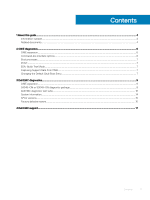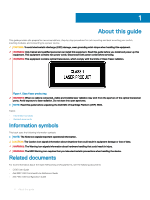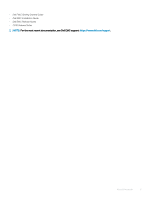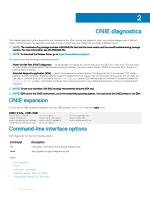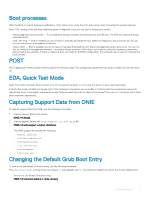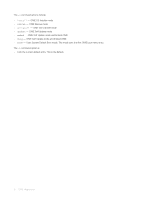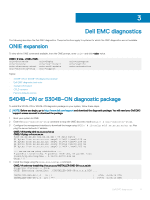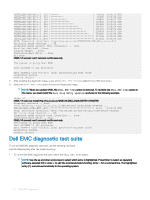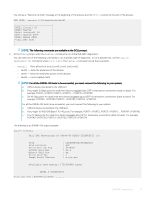Dell S4048-ON EMC S3048-ON and S4048-ON Troubleshooting Guide March 2019 - Page 6
ONIE diagnostics, ONIE expansion, Command-line interface options
 |
View all Dell S4048-ON manuals
Add to My Manuals
Save this manual to your list of manuals |
Page 6 highlights
2 ONIE diagnostics This chapter describes system diagnostics and troubleshooting. After running the diagnostic tools, your system displays pass or fail test results. If all tests pass, the diagnostic tools exit normally. If a test fails, each diagnostic tool offers a different result. NOTE: The troubleshooting package includes a README file that lists the tools version and the overall troubleshooting package version. For more information, see this README file. NOTE: To download the Release Notes, go to https://www.dell.com/support. This system uses the following troubleshooting tools: • Power-On Self Test (POST) diagnostic - Automatically runs during the system startup at the BIOS or U-boot level. This tool tests for catastrophic hardware failures that prevent booting the system. The error code is saved in CMOS for the next boot. There is no physical alarm indication. • Extended diagnostic application (EDA) - Tests the hardware for system failures. This diagnostic tool is on-demand. EDA verifies platform-specific hardware. There are options to perform diagnostics from a Quick Test to a thorough Intrusive test. If a test fails, you can stop or continue boot-up. If you select the halt-on failure option, EDA testing does not continue. If you do not select the halt-on failure option, EDA testing continues. Test results are saved in a user-defined storage area. There is no physical alarm indication. NOTE: To test your hardware, Dell EMC strongly recommends using the EDA tool. NOTE: EDA runs in the ONIE environment, not in the networking operating system. You must be at the ONIE prompt to run EDA. ONIE expansion To view all the ONIE commands available, from the ONIE prompt, enter onie- and click twice. ONIE:/ # onie- onie-boot-mode onie-fwpkg onie-console onie-nos-install onie-discovery-start onie-self-update onie-discovery-stop onie-support onie-syseeprom onie-sysinfo onie-uninstaller Command-line interface options Each diagnostic tool has the following options: Command -h test Description Help topics. Use help to find software-specific tools. Tests against the preconfigured test file. Topics: • Boot processes • POST • EDA, Quick Test Mode • Capturing Support Data from ONIE • Changing the Default Grub Boot Entry 6 ONIE diagnostics