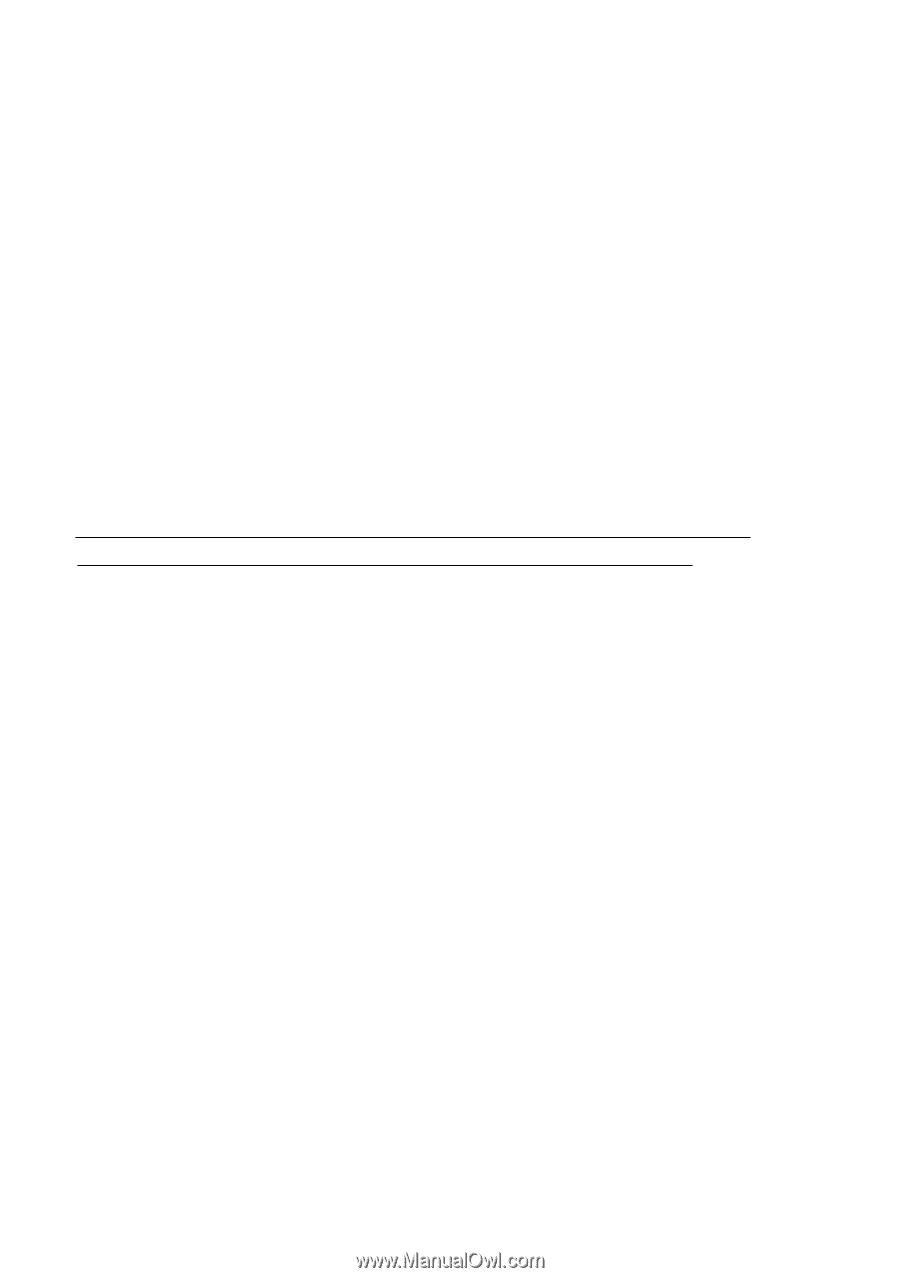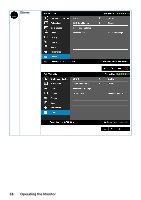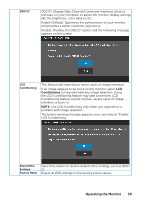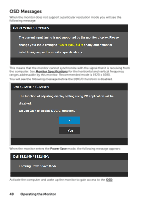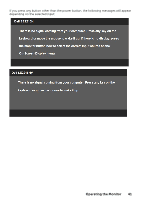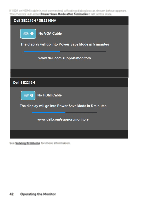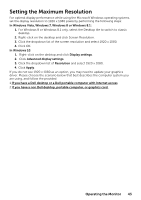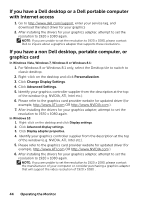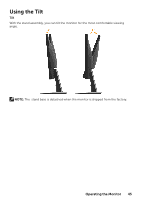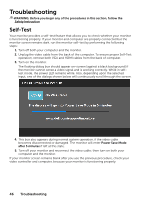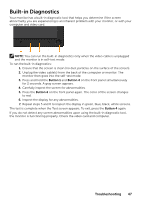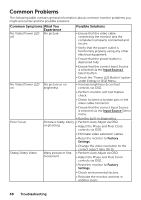Dell SE2216H Dell Users Guide - Page 43
Setting the Maximum Resolution - driver
 |
View all Dell SE2216H manuals
Add to My Manuals
Save this manual to your list of manuals |
Page 43 highlights
Setting the Maximum Resolution For optimal display performance while using the Microsoft Windows operating systems, set the display resolution to 1920 x 1080 pixels by performing the following steps: In Windows Vista, Windows 7, Windows 8 or Windows 8.1: 1. For Windows 8 or Windows 8.1 only, select the Desktop tile to switch to classic desktop. 2. Right-click on the desktop and click Screen Resolution. 3. Click the dropdown list of the screen resolution and select 1920 x 1080. 4. Click OK. In Windows 10: 1. Right-click on the desktop and click Display settings. 2. Click Advanced display settings. 3. Click the dropdown list of Resolution and select 1920 x 1080. 4. Click Apply. If you do not see 1920 x 1080 as an option, you may need to update your graphics driver. Please choose the scenario below that best describes the computer system you are using, and follow the provided 1:If you have a Dell desktop or a Dell portable computer with Internet access 2:If you have a non Dell desktop, portable computer, or graphics card Operating the Monitor 43