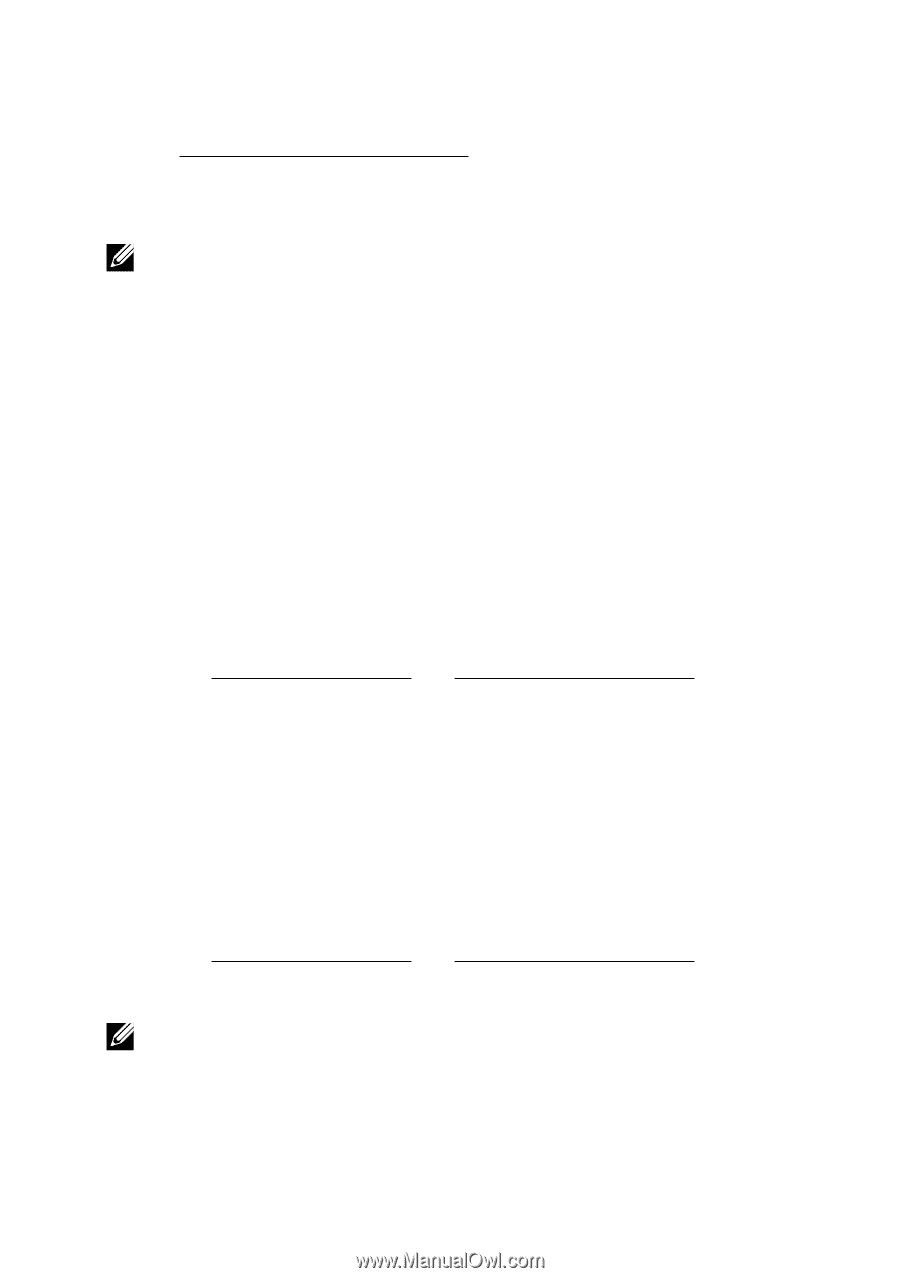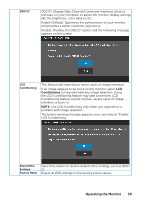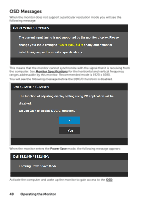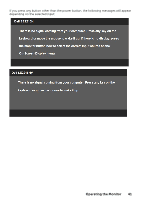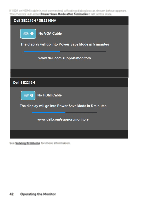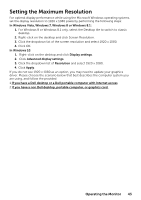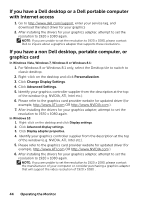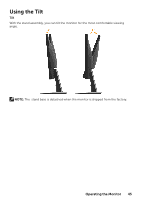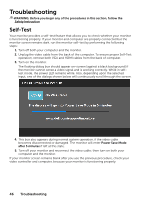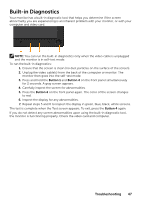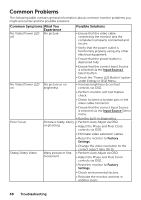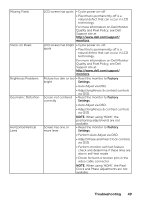Dell SE2216H Dell Users Guide - Page 44
If you have a Dell desktop or a Dell portable computer, with Internet access
 |
View all Dell SE2216H manuals
Add to My Manuals
Save this manual to your list of manuals |
Page 44 highlights
If you have a Dell desktop or a Dell portable computer with Internet access 1. Go to http://www.dell.com/support, enter your service tag, and download the latest driver for your graphics 2. After installing the drivers for your graphics adapter, attempt to set the resolution to 1920 x 1080 again. NOTE: If you are unable to set the resolution to 1920 x 1080, please contact Dell to inquire about a graphics adapter that supports these resolutions. If you have a non Dell desktop, portable computer, or graphics card In Windows Vista, Windows 7, Windows 8 or Windows 8.1: 1. For Windows 8 or Windows 8.1 only, select the Desktop tile to switch to classic desktop. 2. Right-click on the desktop and click Personalization. 3. Click Change Display Settings. 4. Click Advanced Settings. 5. Identify your graphics controller supplier from the description at the top of the window (e.g. NVIDIA, ATI, Intel etc.). 6. Please refer to the graphics card provider website for updated driver (for example, http://www.ATI.com OR http://www.NVIDIA.com ). 7. After installing the drivers for your graphics adapter, attempt to set the resolution to 1920 x 1080 again. In Windows 10: 1. Right-click on the desktop and click Display settings. 2. Click Advanced display settings. 3. Click Display adapter properties. 4. Identify your graphics controller supplier from the description at the top of the window (e.g. NVIDIA, ATI, Intel etc.). 5. Please refer to the graphics card provider website for updated driver (for example, http://www.ATI.com OR http://www.NVIDIA.com ). 6. After installing the drivers for your graphics adapter, attempt to set the resolution to 1920 x 1080 again. NOTE: If you are unable to set the resolution to 1920 x 1080, please contact the manufacturer of your computer or consider purchasing a graphics adapter that will support the video resolution of 1920 x 1080 . 44 Operating the Monitor