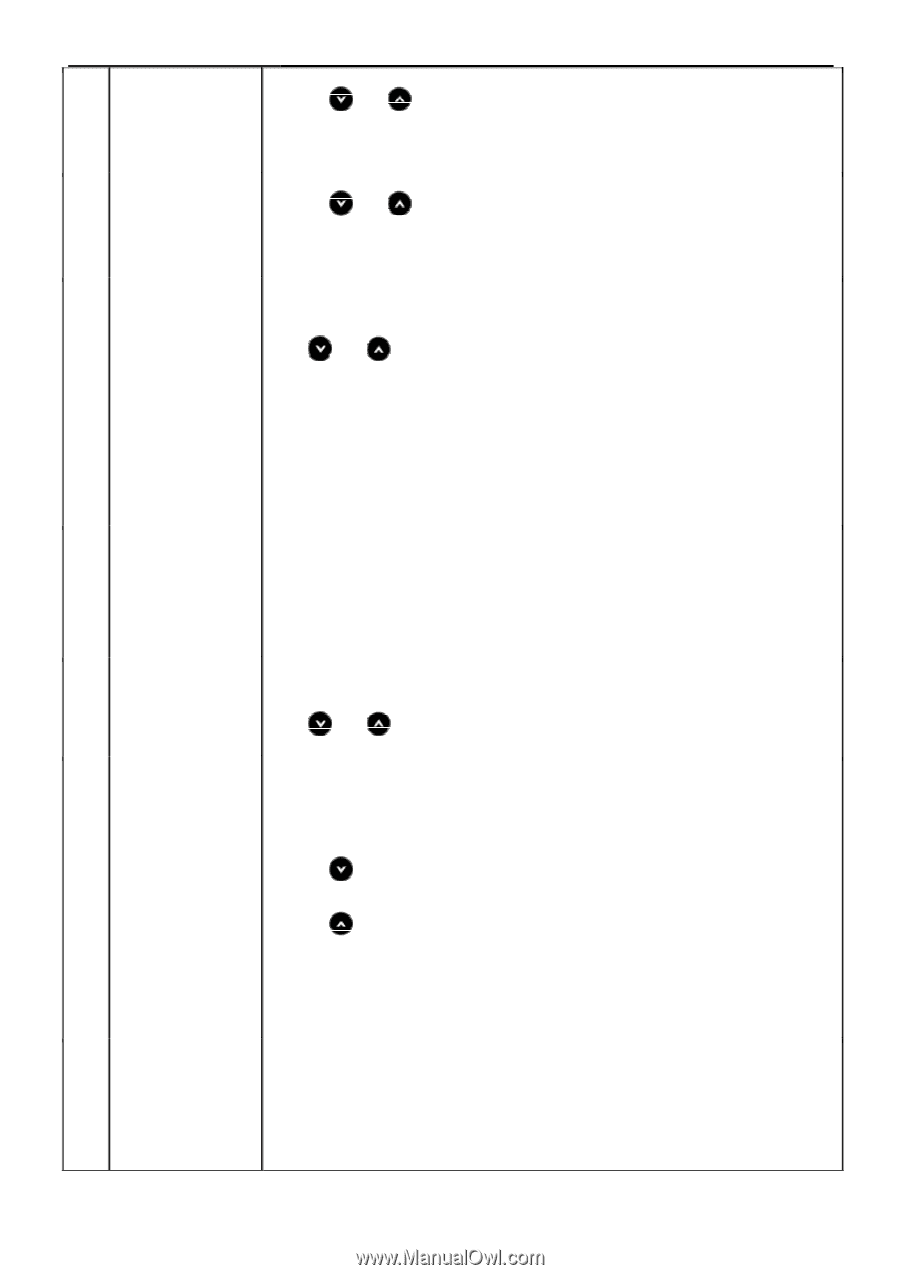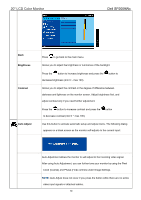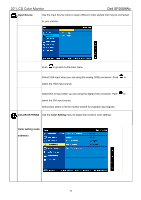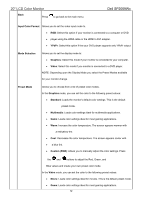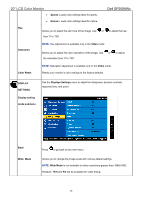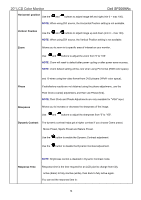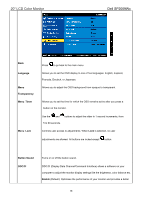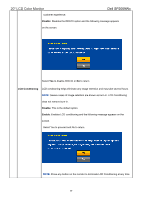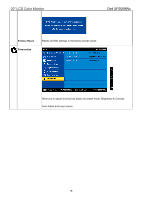Dell SP2009W Service Manual - Page 14
Horizontal position, Vertical Position, Phase, Sharpness, Dynamic Contrast, Response Time
 |
View all Dell SP2009W manuals
Add to My Manuals
Save this manual to your list of manuals |
Page 14 highlights
20" LCD Color Monitor Dell SP2009Wc Horizontal position Use the and buttons to adjust image left and right (min 0 ~ max 100). NOTE: When using DVI source, the Horizontal Position setting is not available. Vertical Position Use the and buttons to adjust image up and down (min 0 ~ max 100). NOTE: When using DVI source, the Vertical Position setting is not available. Zoom Allows you to zoom in to specific area of interest on your monitor. Use and buttons to adjust the zoom from '0' to '100'. NOTE: Zoom will reset to default after power cycling or after power save recovery. NOTE: Zoom default setting will be zero when using PC format (RGB color space) and 10 when using the video format from DVD players (YPbPr color space). Phase If satisfactory results are not obtained using the phase adjustmenu, use the Pixel Clock (coarse) adjustmenu and then use Phase (fine). NOTE: Pixel Clock and Phade Adjustments are only available for "VGA" input. Sharpness Allows you to increase or decrease the sharpness of the image. Use and buttons to adjust the sharpness from '0' to '100'. Dynamic Contrast The dynamic contrast helps get a higher contrast if you choose Game preset, Movie Preset, Sports Preset and Nature Preset. Use the button to enable the Dynamic Contrast adjustment. Use the button to disable the Dynamic Contrast adjustment. Response Time NOTE: Brightness control is disabled in Dynamic Contrast mode. Response time is the time required for an LCD pixel to change from fully active (black) to fully inactive (white), then back to fully active again. You can set the response time to: 14