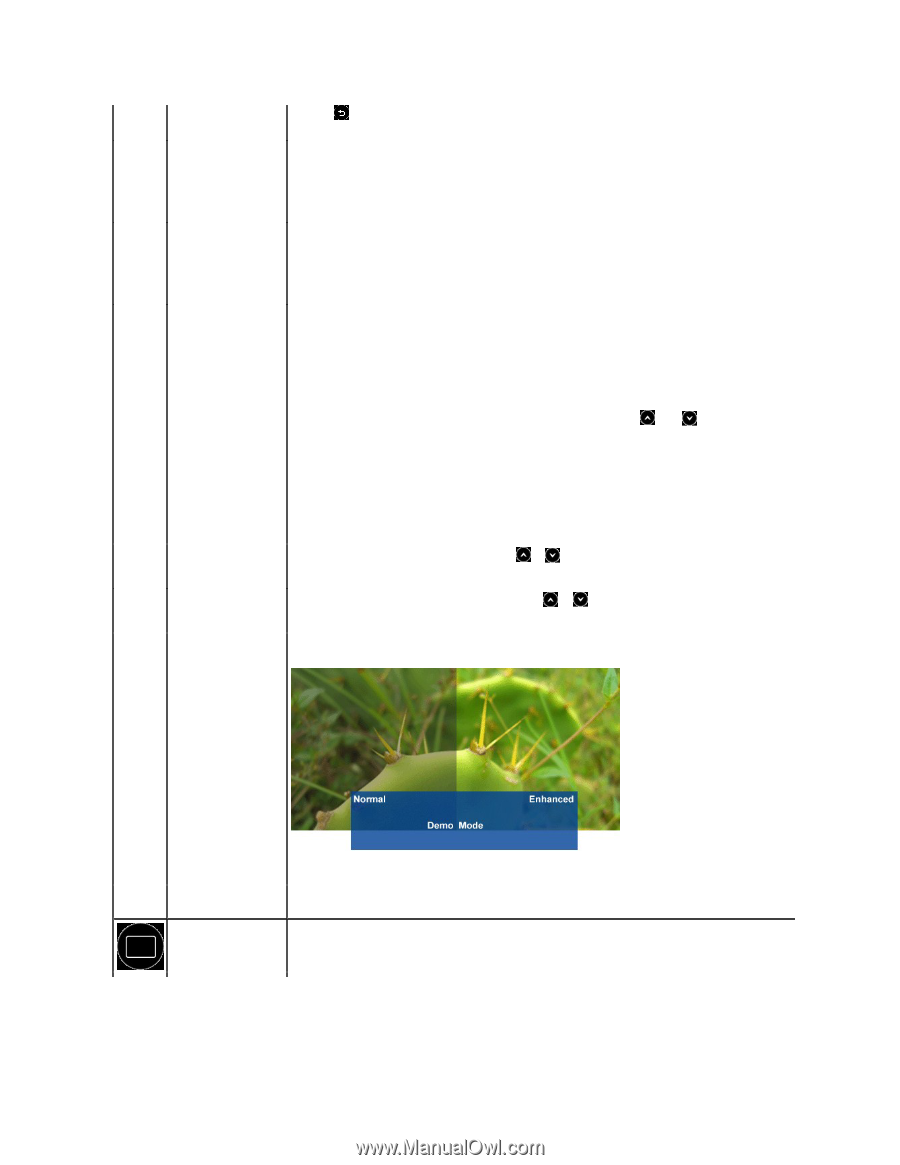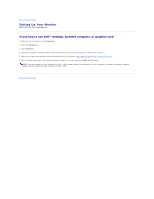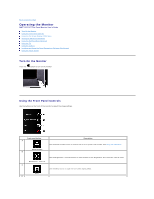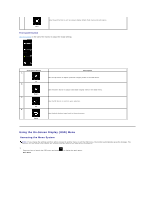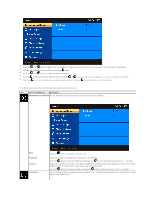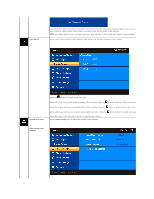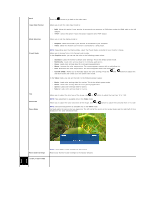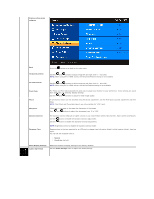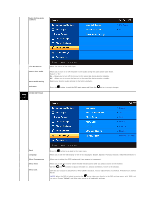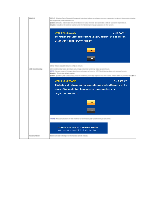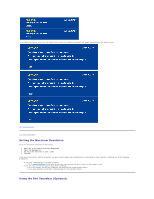Dell SX2210T User's Guide - Page 20
Reset Color Settings - manual
 |
View all Dell SX2210T manuals
Add to My Manuals
Save this manual to your list of manuals |
Page 20 highlights
Back Input Color Format Mode Selection Preset Mode Hue Saturation Demo Mode Press the button to go back to the main menu. Allows you to set the video input mode to: l RGB: Select this option if your monitor is connected to a computer or DVD player using the HDMI cable or the HDMI to DVI adapter. l YPbPr: Select this option if your DVD player supports only YPbPr output. Allows you to set the display mode to: l Graphics: Select this mode if your monitor is connected to your computer. l Video: Select this mode if your monitor is connected to a DVD player. NOTE: Depending upon the Display Mode, select the Preset Modes available for your monitor change. Allows you to choose from a list of preset color modes. In the Graphics mode, you can set the color to the following preset values: l Standard: Loads the monitor's default color settings. This is the default preset mode. l Multimedia: Loads color settings ideal for multimedia applications. l Game: Loads color settings ideal for most gaming applications. l Warm: Increase the color temperature. The screen appears warmer with a red/yellow tint. l Cool: Decreases the color temperature. The screen appears cooler with a blue tint. l Custom (RGB): Allows you to manually adjust the color settings. Press the and buttons to adjust the Red, Green, and Blue values and create your own preset color mode. In the Video mode, you can set the color to the following preset values: l Movie: Loads color settings ideal for movies. This is the default preset mode. l Game: Loads color settings ideal for most gaming applications. l Sports: Loads color settings ideal for sports. l Nature: Loads color settings ideal for nature. Allows you to adjust the skin tone of the image. Use or button to adjust the hue from '0' to '100'. NOTE: Hue adjustment is available only in the Video mode. Allows you to adjust the color saturation of the image. Use or button to adjust the saturation from '0' to '100'. NOTE: Saturation adjustment is available only in the Video mode. Vertically splits the screen into two segments. The left half of the screen in the normal mode and the right half of the screen is displayed in the color enhanced mode. Reset Color Settings NOTE: Demo Mode is only available for video input. Resets your monitor's color settings to the factory defaults. DISPLAY SETTINGS