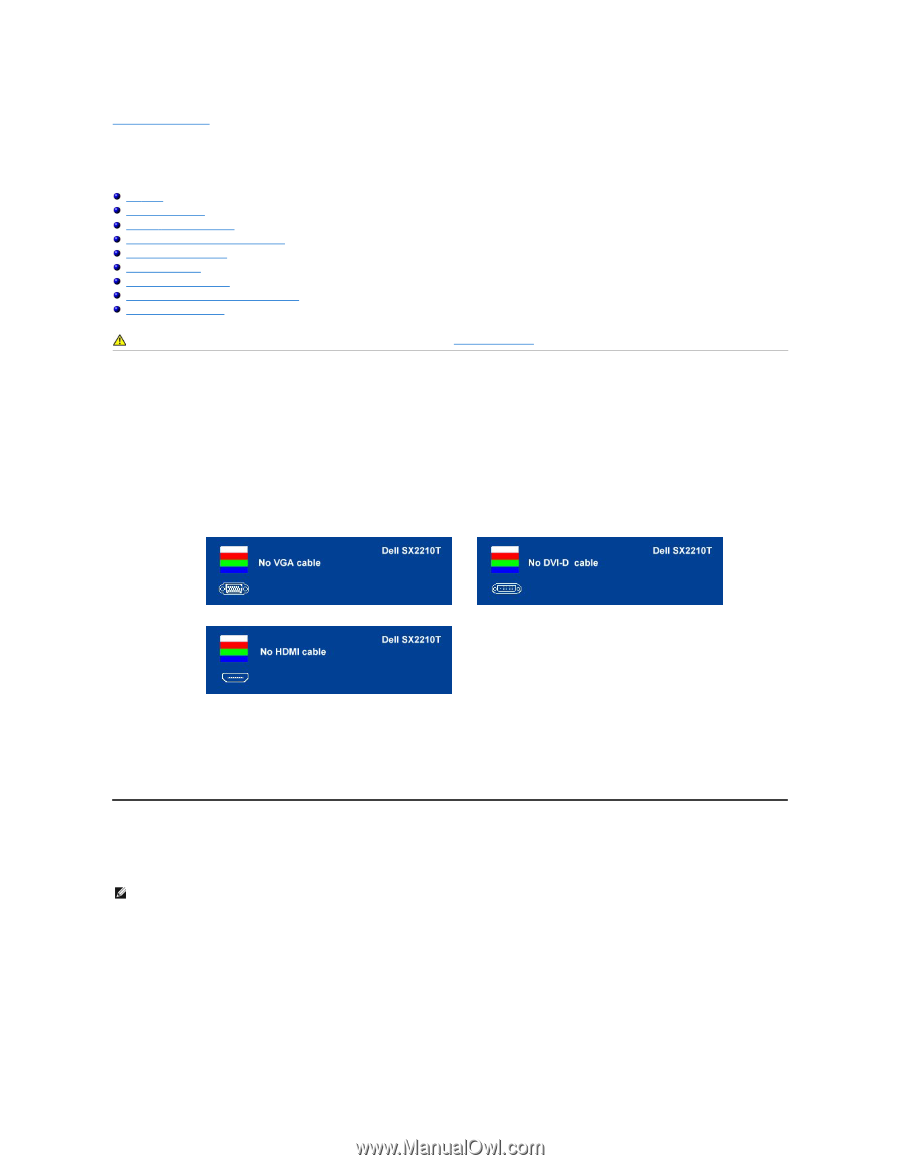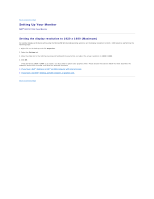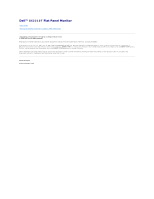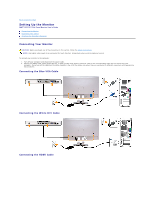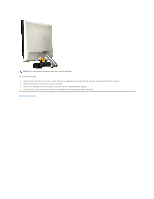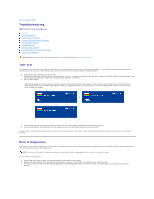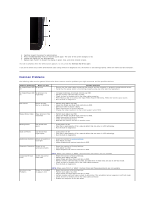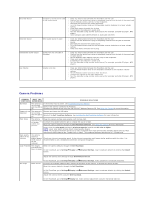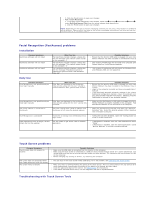Dell SX2210T User's Guide - Page 37
Troubleshooting - touch screen monitor not working
 |
View all Dell SX2210T manuals
Add to My Manuals
Save this manual to your list of manuals |
Page 37 highlights
Back to Contents Page Troubleshooting Dell™ SX2210T Flat Panel Monitor Self-Test Common Problems Product-Specific Problems Universal Serial Bus Specific Problems Dell Soundbar Problems Camera Problems Dell TouchCam Problems Facial Recognition (FastAccess) Problems Touch Screen Problems CAUTION: Before you begin any of the procedures in this section, follow the Safety Instructions. Self-Test Your monitor provides a self-test feature that allows you to check whether your monitor is functioning properly. If your monitor and computer are properly connected but the monitor screen remains dark, run the monitor self-test by performing the following steps: 1. Turn off both your computer and the monitor. 2. Unplug the video cable from the back of the computer or monitor. To ensure proper Self-Test operation, remove the HDMI, Digital (white connector), and the Analog (blue connector) cables from the back of the computer or monitor. 3. Turn on the monitor. The floating dialog box should appear on-screen (against a black background) if the monitor cannot sense a video signal and is working correctly. While in self-test mode, the power LED remains white. Also, depending upon the selected input, one of the dialogs shown below will continuously scroll through the screen. or or 4. This box also appears during normal system operation, if the video cable becomes disconnected or damaged. 5. Turn off your monitor and reconnect the video cable; then turn on both your computer and the monitor. If your monitor screen remains blank after you use the previous procedure, check your video controller and computer, because your monitor is functioning properly. Built-in Diagnostics Your monitor has a built-in diagnostic tool that helps you determine if the screen abnormality you are experiencing is an inherent problem with your monitor, or with your computer system and graphic card. NOTE: You can run the built-in diagnostics only when the video cable is unplugged and the monitor is in self-test mode. To run the built-in diagnostics: 1. Ensure that the screen is clean (no dust particles on the surface of the screen). 2. Unplug the video cable(s) from the back of the computer or monitor. The monitor then goes into the self-test mode. 3. On the front panel, press and hold the shortcut key 1 and shortcut key 4 keys on the front panel, simultaneously for 2 seconds. A gray screen appears.