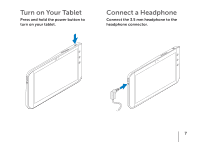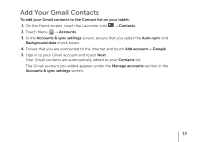Dell Streak7 Quick Start Guide - Page 11
Dell Stage
 |
UPC - 884116065234
View all Dell Streak7 manuals
Add to My Manuals
Save this manual to your list of manuals |
Page 11 highlights
Dell Stage Your tablet has five customizable Home screens. The Dell Stage widgets appear on the Home screens and provide quick access to recently used applications, contacts, music, pictures, and so on. To navigate across the Home screens, flick your finger to the right or left on the screen. You can add the Dell Stage widgets to the Home screens. To move an item such as a shortcut or widget, touch and hold the item, and then drag it to the new location. To delete an item, touch and hold the item, and then drag it to the trash icon . To add a widget, shortcut, or folder, touch and hold your finger on an empty area on the Home screen, and then touch the desired option. 9

9
Dell Stage
Your tablet has five customizable Home screens. The Dell Stage widgets appear on the Home
screens and provide quick access to recently used applications, contacts, music, pictures, and
so on. To navigate across the Home screens, flick your finger to the right or left on the screen.
You can add the Dell Stage
widgets to the Home screens.
To move an item such as a
shortcut or widget, touch and
hold the item, and then drag it to
the new location.
To delete an item, touch and hold
the item, and then drag it to the
trash icon
.
To add a widget, shortcut, or
folder, touch and hold your
finger on an empty area on the
Home screen, and then touch the
desired option.