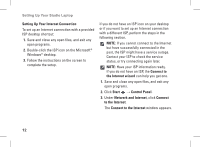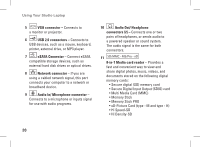Dell Studio 1537 Setup Guide - Page 19
IEEE 1394 connector, USB 2.0 connectors 2, Optical Disc Drive, AC adapter connector, Battery status - power button
 |
View all Dell Studio 1537 manuals
Add to My Manuals
Save this manual to your list of manuals |
Page 19 highlights
Using Your Studio Laptop 1 IEEE 1394 connector - Connects to a high-speed serial multimedia devices, such as digital video cameras. 2 USB 2.0 connectors (2) - Connects to a USB device, such as a mouse, keyboard, printer, external drive, or MP3 player. 3 Optical Disc Drive - Plays or burns only standard-size and shape (12 cm) CDs, and DVDs. Ensure that the side with print or writing is facing upward when inserting discs. For more information on using the optical disk drive, see "Using the Optical Disk Drive" on page 29. 4 AC adapter connector - Connects to the AC adapter to power on the computer and charge the battery when the computer is not in use. 5 Battery status light - Indicates the battery charging state: • Off - fully charged or the computer is turned off. • Solid white - charging. • Solid amber - charge is low. • Blinking amber - charge is critically low and you should either plug in the AC adapter or save and close your open documents and applications. 6 Power button and light - Turns the power on or off when pressed. The light in the button indicates the power state: • Blinking white - in sleep state. • Solid white - in power-on state. • Blinking amber - there may be a problem with the system board. • Solid amber - the system board cannot start initialization. There may be an issue with either the system board or power supply. 17