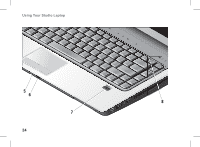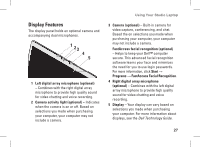Dell Studio 1537 Setup Guide - Page 30
Removing and Replacing the, Battery - battery replacement
 |
View all Dell Studio 1537 manuals
Add to My Manuals
Save this manual to your list of manuals |
Page 30 highlights
Using Your Studio Laptop Removing and Replacing the Battery CAUTION: Using an incompatible battery may increase the risk of fire or explosion. This computer should only use a battery purchased from Dell. Do not use batteries from other computers. CAUTION: Before removing the battery, shut down the computer, and remove external cables (including the AC adapter). 1 Battery 2 Battery charge/health gauge 3 Battery release latch 1 2 To remove the battery: 1. Shut down the computer and turn it over. 2. Slide the battery release latch until it clicks into place. 3. Slide the battery out. To replace the battery, slide it into the bay until it clicks into place. 3 28

28
Using Your Studio Laptop
Removing and Replacing the
Battery
CAUTION:
Using an incompatible battery
may increase the risk of fire or explosion.
This computer should only use a battery
purchased from Dell. Do not use batteries
from other computers.
CAUTION:
Before removing the battery,
shut down the computer, and remove
external cables (including the AC adapter).
1
Battery
2
Battery charge/health gauge
3
Battery release latch
To remove the battery:
Shut down the computer and turn it over.
1.
Slide the battery release latch until it clicks
2.
into place.
Slide the battery out.
3.
To replace the battery, slide it into the bay until it
clicks into place.
3
1
2