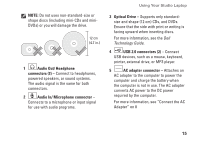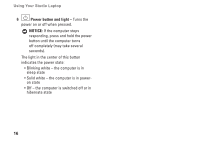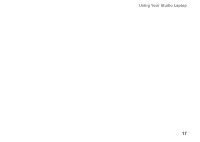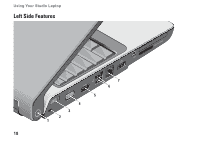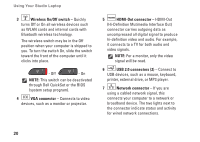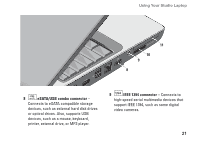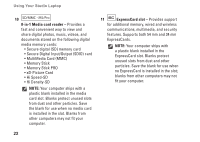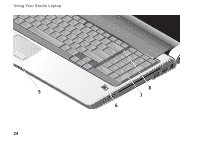Dell Studio 1737 Setup Guide - Page 22
Wireless On/Off switch, VGA connector, HDMI-Out connector, USB 2.0 connectors 2, Network connector - bluetooth
 |
View all Dell Studio 1737 manuals
Add to My Manuals
Save this manual to your list of manuals |
Page 22 highlights
Using Your Studio Laptop 3 Wireless On/Off switch - Quickly turns Off or On all wireless devices such as WLAN cards and internal cards with Bluetooth wireless technology. The wireless switch may be in the Off position when your computer is shipped to you. To turn the switch On, slide the switch toward the front of the computer until it clicks into place. - Off - On NOTE: This switch can be deactivated through Dell QuickSet or the BIOS (system setup program). 4 VGA connector - Connects to video devices, such as a monitor or projector. 5 HDMI-Out connector - HDMI-Out (Hi-Definition Mutimedia Interface Out) connector carries outgoing data as uncompressed all digital signal to produce hi-definition video and audio. For example, it connects to a TV for both audio and video signals. NOTE: For a monitor, only the video signal will be read. 6 USB 2.0 connectors (2) - Connect to USB devices, such as a mouse, keyboard, printer, external drive, or MP3 player. 7 Network connector - If you are using a cabled network signal, this connects your computer to a network or broadband device. The two lights next to the connector indicate status and activity for wired network connections. 20