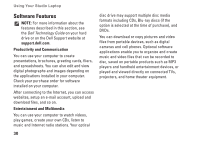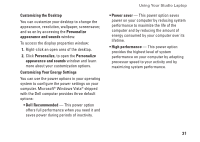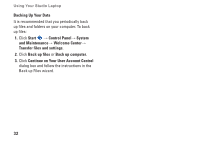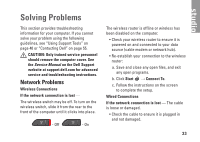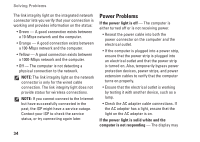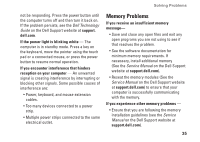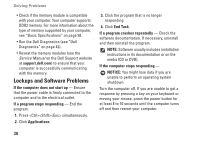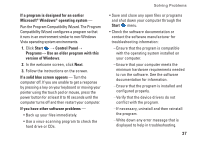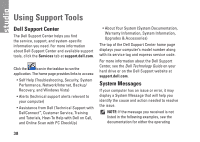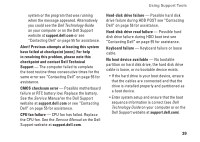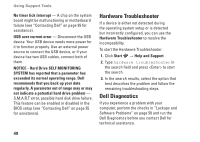Dell Studio 1737 Setup Guide - Page 37
Memory Problems - service manual
 |
View all Dell Studio 1737 manuals
Add to My Manuals
Save this manual to your list of manuals |
Page 37 highlights
Solving Problems not be responding. Press the power button until the computer turns off and then turn it back on. If the problem persists, see the Dell Technology Guide on the Dell Support website at support. dell.com. If the power light is blinking white - The computer is in standby mode. Press a key on the keyboard, move the pointer using the touch pad or a connected mouse, or press the power button to resume normal operation. If you encounter interference that hinders reception on your computer - An unwanted signal is creating interference by interrupting or blocking other signals. Some possible causes of interference are: • Power, keyboard, and mouse extension cables. • Too many devices connected to a power strip. • Multiple power strips connected to the same electrical outlet. Memory Problems If you receive an insufficient memory message- • Save and close any open files and exit any open programs you are not using to see if that resolves the problem. • See the software documentation for minimum memory requirements. If necessary, install additional memory (See the Service Manual on the Dell Support website at support.dell.com). • Reseat the memory modules (See the Service Manual on the Dell Support website at support.dell.com) to ensure that your computer is successfully communicating with the memory. If you experience other memory problems - • Ensure that you are following the memory installation guidelines (see the Service Manual on the Dell Support website at support.dell.com). 35